
Published: Last Updated:
Readtime: 9 min
Every product is carefully selected by our editors and experts. If you buy from a link, we may earn a commission. Learn more. For more information on how we test products, click here.
Everyone with an iPhone 16, iPhone 16 Plus, iPhone 16 Pro, iPhone 16 Pro Max, iPhone 15 Pro, iPhone 15 Pro Max, iPad with A17 Pro or M1 and later, and Mac with M1 and later can now access Apple Intelligence with localised English support for Australia and New Zealand, in addition to Canada, Ireland, South Africa, the UK and the US now released. Originally, Apple Intelligence was only available as part of the developer betas for iOS 18.2, iPadOS 18.2, and macOS Sequoia 15.2 but now everyone with a compatible device can download the FREE update.
RELATED: Apple Just Shock Dropped the New iPad Mini, and It’s Twice as Fast.
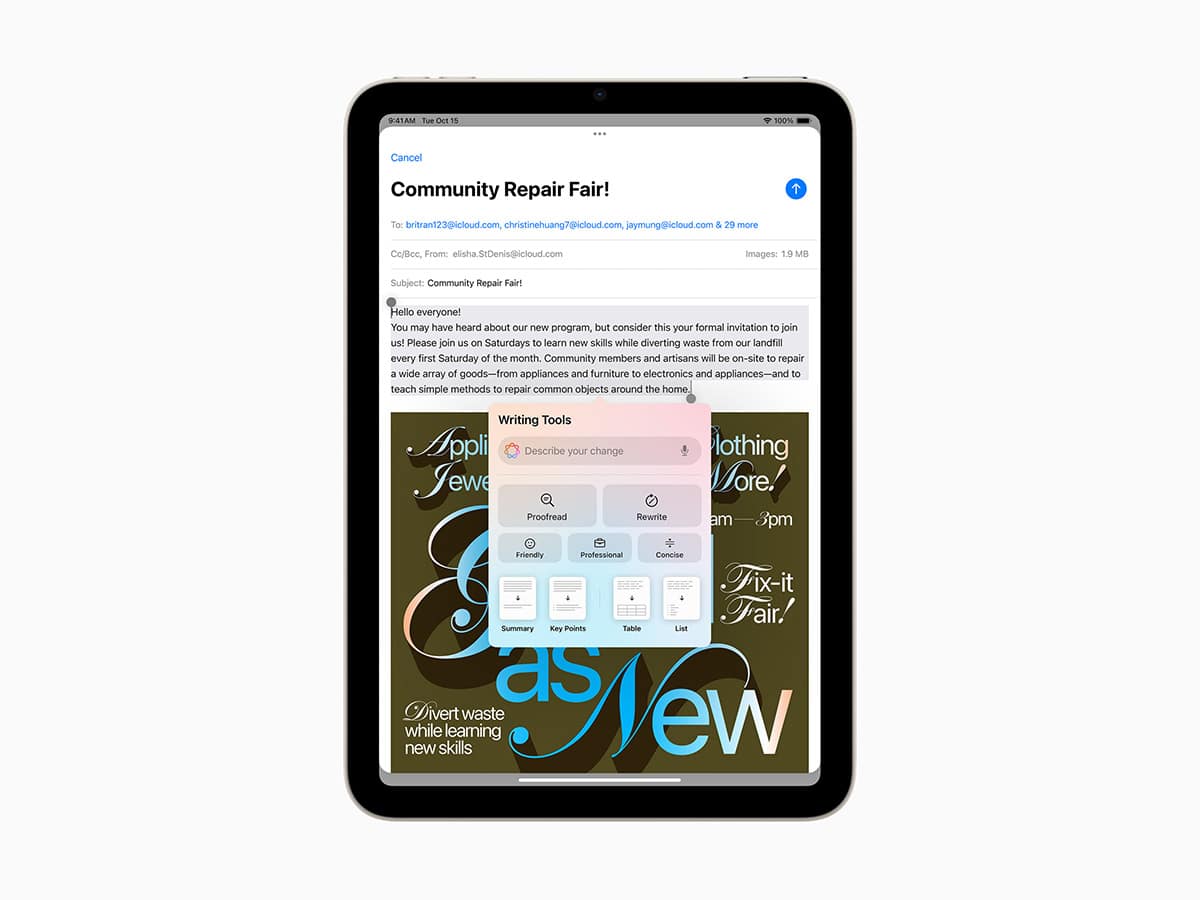
What Apple Intelligence Features Are Available with iOS 18.2?
Those with localised English support for Australia and New Zealand, in addition to Canada, Ireland, South Africa, the UK and the US, have finally been granted access to Apple Intelligence via the iOS 18.2, iPadOS 18.2, and macOS Sequoia 15.2, which feature a host of additional Apple AI features over the 18.1 update. Here’s everything you can do with Apple Intelligence:
Writing Tools
- Rewrite: This uses different text versions, so you can choose which combination you want to use and decide which flows best. It is shown in line with whatever you’re writing, wherever you’re writing, e.g., in a text message thread, an email, etc. Most impressively, it matches your tone.
- Proofread: This checks your grammar, word choice, sentence structure, etc., as you write to ensure it’s perfect. Apple Intelligence will suggest changes to your work as well.
- Summarise: This function summarizes and extracts the key points in all types of apps, documents, articles, or communications.
- Describe your change: You can change the style of what you’ve written by describing it to Apple AI. For example, you can turn a dinner invitation into a poem, etc.
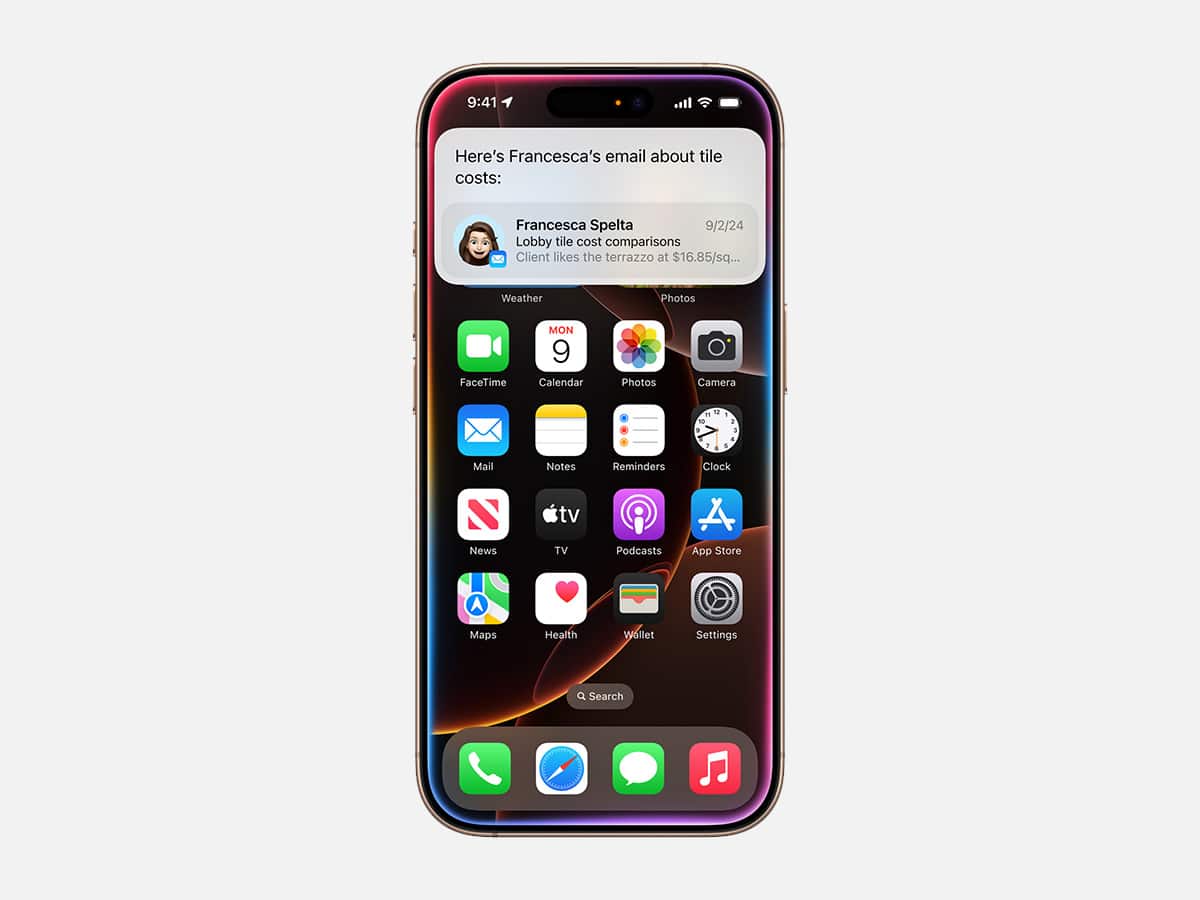
Siri
- New design: Previewed as part of the new iPhone 16 line-up, Siri now has a glowing ring that wraps around your iPhone, iPad, or CarPlay screen when it is called upon. On MacBook, you can place Siri anywhere to make it more accessible on the desktop.
- More resilient request handling: Siri is better trained to deal with mistakes, changes of mind, and more during a conversation or mid-sentence.
- Type to Siri: Double-tap on the button on the iPhone screen or iPad, or press the Command key twice on a Mac or iPad keyboard, and you will launch Siri’s new keyboard. This is where you can type in commands, ask questions, and more. There’s also a suggested requests section to make this process even simpler.
- Product knowledge: This is trained on Apple’s support documentation to answer any question someone might have about their products, for example:
- How do I take a screen recording?
- How do I send an invisible message?
- How can I use my iPhone to scan documents?
- How do I fix a photo if someone is blinking?
- How do I see what I’ve subscribed to?
- How do I share my WiFi password?
- How do I log my medications?
- Tell me about Screen Time.
- How do I reset my AirTag?
- Priority messages: This puts the highest-priority messages and a summary at the top of your Mail inbox. You can then use Smart Reply to respond to these emails, and Apple Intelligence will write you the email.
- Brief summaries: This gives you a brief summary of a lengthy email thread.
- Smart Reply: This can answer specific questions asked within an email thread. It looks at the content of the email received and then gives you options to choose from that add detail to the reply.
Notification Summaries
This summarises your notifications from multiple apps, such as Mail, Messages, and more. This gives you the key information without tapping into the notification to open the app, according to the brand.
Photos
- Create a memory (iOS 18.1 and iPadOS 18.1 only): This allows you to describe a photo with words, and then Apple AI will use this to find similar photos and ‘create a memory’. You can then add a music genre or songs from Apple Music to accompany the memory.
- Natural language search: This adds a search bar to every view in Photos. You can use this search bar to find a photo using natural language. We don’t know about you, but with more than 4,000 photos in our gallery, this is a game changer for finding photos.
Clean Up
This is self-explanatory, but it removes distractions and unwanted parts of the image with just a screen tap. We’d be remiss to mention that Samsung introduced this feature in their S24 Ultra phone this year, with the circle to remove features. However, it’s hardly new technology, and we’ve used a similar feature in Adobe Photoshop for more than two years.
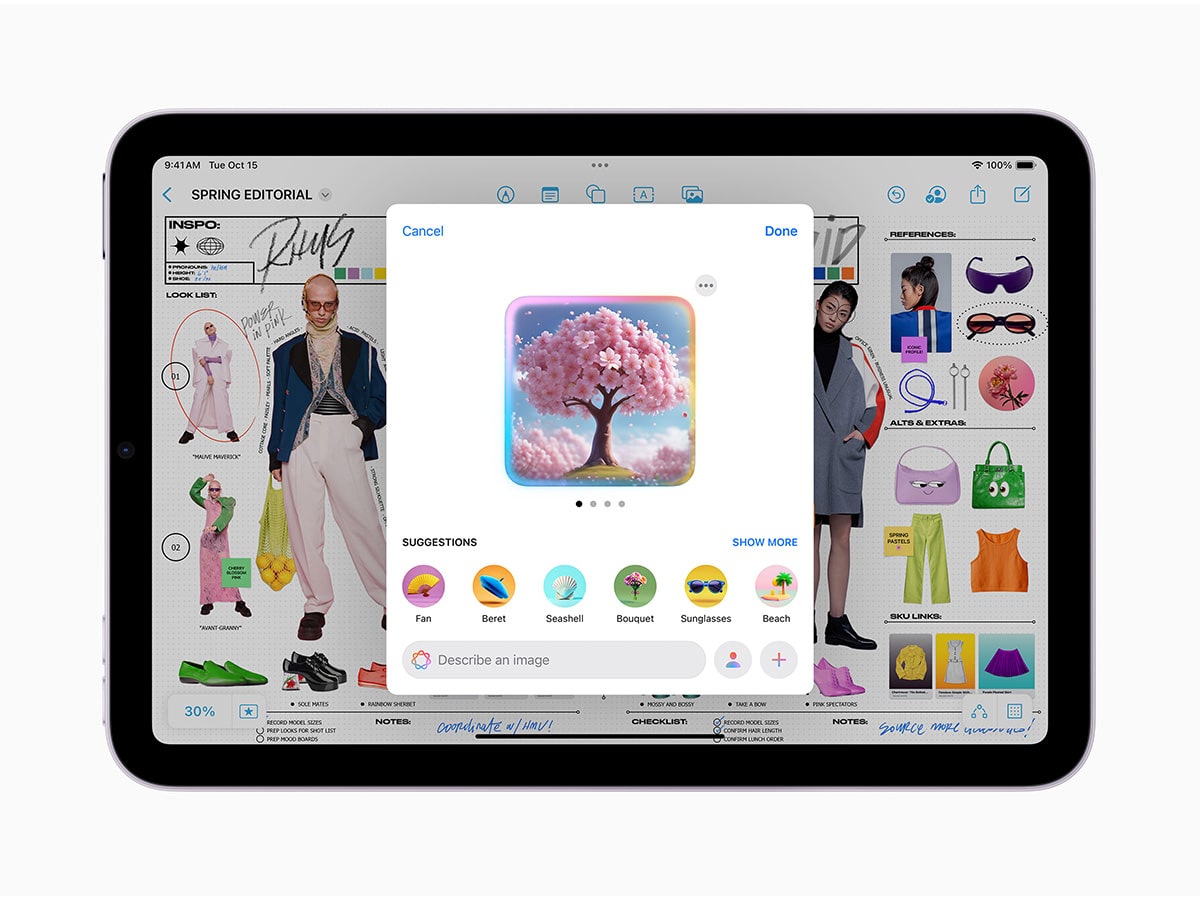
Image Playground
Like Genmoji, but for images, ‘Image Playground’ lets you create a custom image from within apps such as Messages, Freeform, Pages, and Keynote. You can also use the standalone Image Playground app to create these images. Here’s how you create them:
- Create with concepts: Choose from various concepts, themes, costumes, accessories, etc.
- Create with a description: When you want something more specific, add descriptions
- Create with friends and family: Create an image of a friend or a family member
- Create with characters: Create images of people by selecting basic elements for your character
- Create with photos: Capture or select a photo and draw inspiration from it to create related images
If you’ve used ChatGPT to create images in the past, this will be very familiar. However, you’ll notice how the software is more tightly integrated with real-life images, e.g. your family members, etc., which certainly takes it above and beyond what you can create in ChatGPT. You can also customise this image with an Animation Style and Illustration Style that can turn your image from a modern, 3D animated style image with expressive characters to an anthropomorphic animal or contemporary illustration.
While using Image Playground, it will suggest concepts to add to the image that are related to previous concepts you’ve made or even the context of where you’re sending the image, e.g. a thread of text that mentions a dog or bottle of water, or anything you can think of.
Finally, there’s a quick preview function with a preview history so you don’t lose any of your work, as well as an Image Playground library that stores your images synced across your devices with iCloud.
Image Wand
This new tool is available in the Apple Pencil tool palate, allowing you to make your notes more visual with images. Here’s what you can do:
- You can circle a drawing, image, or handwritten notes
- You can add text to what you’ve circled
- You can circle blank space to gather context from the surroundings and create an image
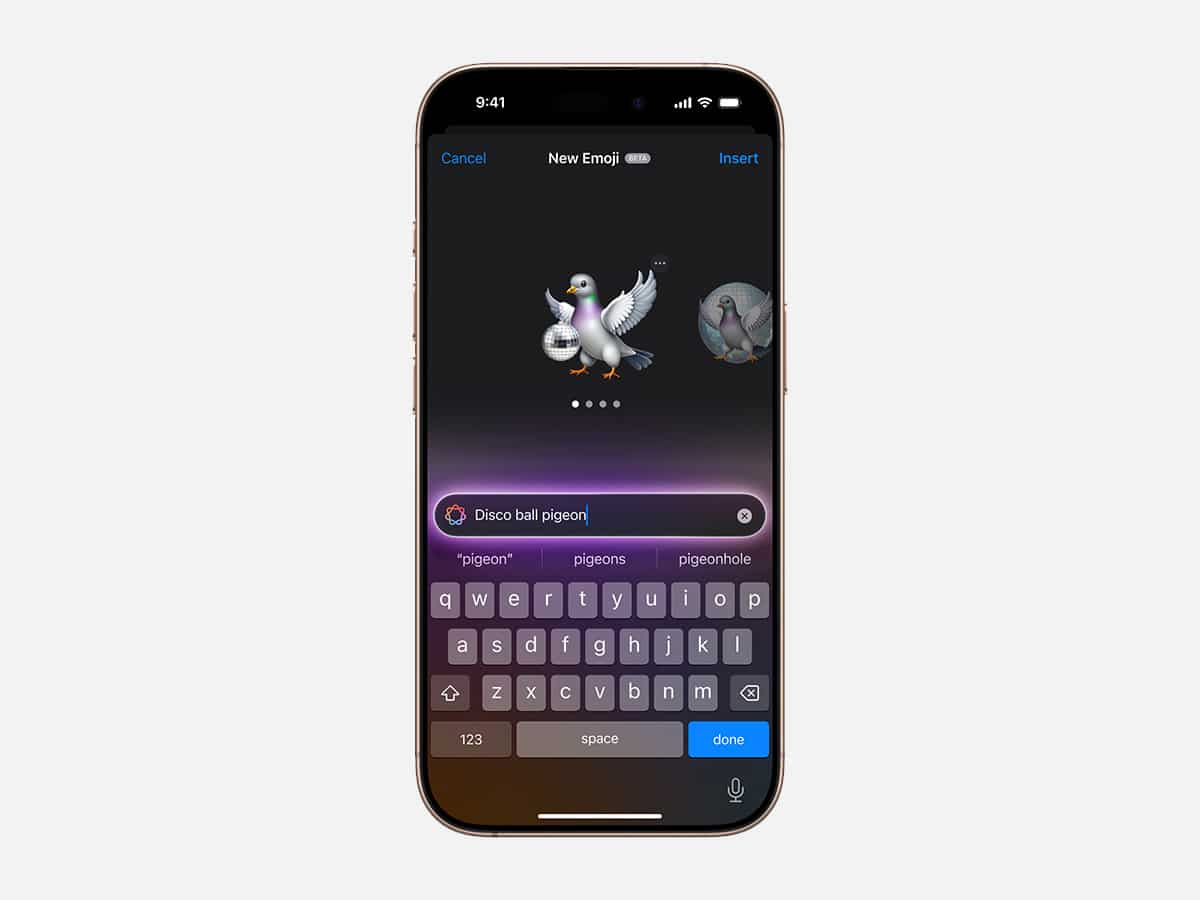
Genmoji
Availability: iOS 18.2 and iPadOS 18.2 (coming to Mac in coming months)
- Create with a description: Write what you want the Genmoji to be.
- Recognized people, e.g. someone in your Photo Library, could be a family member and create a Genmoji of them.
- Create with characters: Create images of people by selecting basic elements (e.g., skin tone).
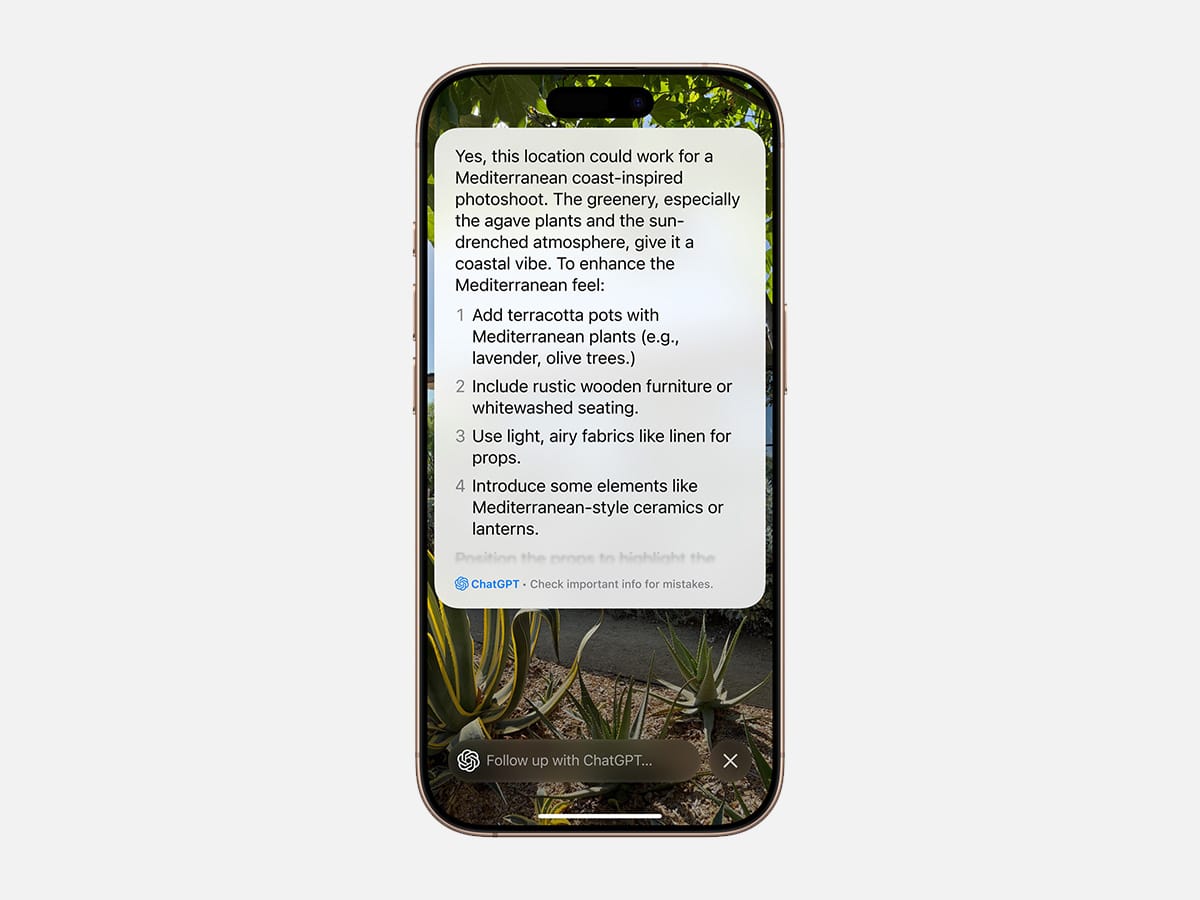
ChatGPT integration
- Siri: When Siri cannot answer the question, it can use ChatGPT to provide a more in-depth answer. This also works when asking for help with documents and PDFs and can be used as you type.
- Compose in Writing Tools: This will write content for you. It will also generate images for you.
Visual Intelligence
This is used in conjunction with the new Camera Control button on the iPhone 16 and allows you to:
- Summarise text
- Read text out loud
- Detect phone numbers or email addresses, with the option to add to contacts
- Translate text between languages
- Copy text
- Scan QR codes
You can also use it with third-party apps, Search Google, and ask ChatGPT for advice about a particular product. The brand mentions that plenty will be added to this in the future, which is exciting because we’re still not convinced about the use case for Camera Control on our iPhone 16 Pro Max.
Phone
You can live record and transcribe a phone call directly through the Phone app and generate a summary.
Notes
You can record and transcribe through the notes app and generate a summary.

What Devices Work with Apple Intelligence?
iPhones
New iPhone 16, 16 Pro, and previous generation iPhone 15 Pro can access Apple Intelligence.
- iPhone 16
- iPhone 16 Plus
- iPhone 16 Pro
- iPhone 16 Pro Max
- iPhone 15 Pro
- iPhone 15 Pro Max
Macs
- M3 MacBook Air
- M2 MacBook Air
- M1 MacBook Air
- M3 MacBook Pro
- M2 MacBook Pro
- M1 MacBook Pro
- M3 iMac
- M1 iMac
- M2 Mac mini
- M1 Mac mini
- M2 Mac Studio
- M1 Mac Studio
- M2 Mac Pro
iPads
- M4 iPad Pro
- M2 iPad Pro
- M1 iPad Pro
- M2 iPad Air
- M1 iPad Air
- iPad mini (A17 Pro)
What’s Still Coming to Apple Intelligence?
With the release of iOS 18.2, iPadOS 18.2, and macOS Sequoia 15.2, we’ve received several new updates related to Genmoji and more. However, there are still a few features of Apple Intelligence that the brand is holding back, including:
- Siri: Personal Context and In-app Actions
- Genmoji creation on macOS
- Create a Memory Movie on macOS
- Priority Notifications
We look forward to testing and reviewing these features when they arrive at Apple Intelligence soon. The brand’s website, which is linked below, has more information about Apple AI.
You’ll also like:










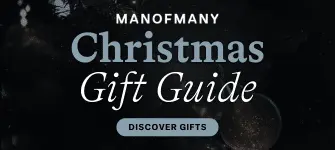









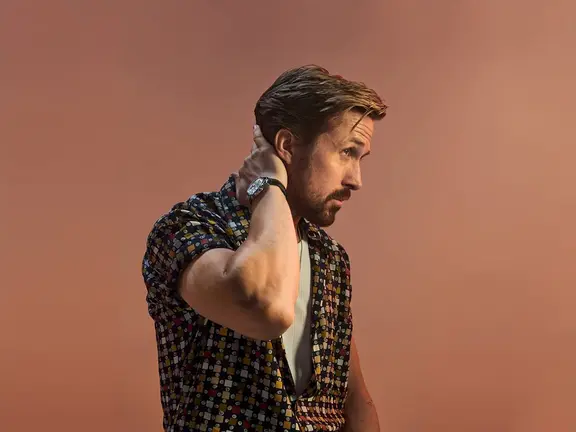













Comments
We love hearing from you. or to leave a comment.