
Published:
Readtime: 11 min
Every product is carefully selected by our editors and experts. If you buy from a link, we may earn a commission. Learn more. For more information on how we test products, click here.
The reMarkable 2 is a difficult thing to write about. When it first launched in 2020, it was clear it was a bit of an outlier in the modern tech world, and that’s on purpose. That’s right, this thing is four years old, and with no new version in sight it’s clear reMarkable is eschewing the tried-and-true yearly-upgrade-cycle most tech companies adhere to.
Rather, it’s part of a growing industry of slow tech: devices that are made not to constantly bombard you with notifications or distractions, but instead to keep you focused on a single task at a time, and, in many ways, help you to disconnect from the internet and screens in general.
In that way, you really can’t compare it to a regular laptop, or a tablet, or even a budget smartphone. All of those things will simply do more than the reMarkable 2 by virtue of them wanting to do more. What the reMarkable brings to the table, however, is a pretty fantastic note-taking, writing, and drawing experience, and the ability to easily sync your notes between your device and the cloud.
That’s kind of it, honestly. It’s lightweight, simple, intuitive, and tries to stay out of your way.
That’s not to say everything is smooth, though. I gave myself the challenge of using the reMarkable 2 as my main writing device for around two weeks, and the results were mixed.
Full disclaimer, reMarkable provided us with a reMarkable 2 tablet, alongside a type folio keyboard cover, a marker plus stylus, and access to its Connect subscription service (more on that below). No money was exchanged, and they didn’t see an advance copy of this story.
There’s a lot to talk about with this thing, so it’s probably best to just jump in, eh?
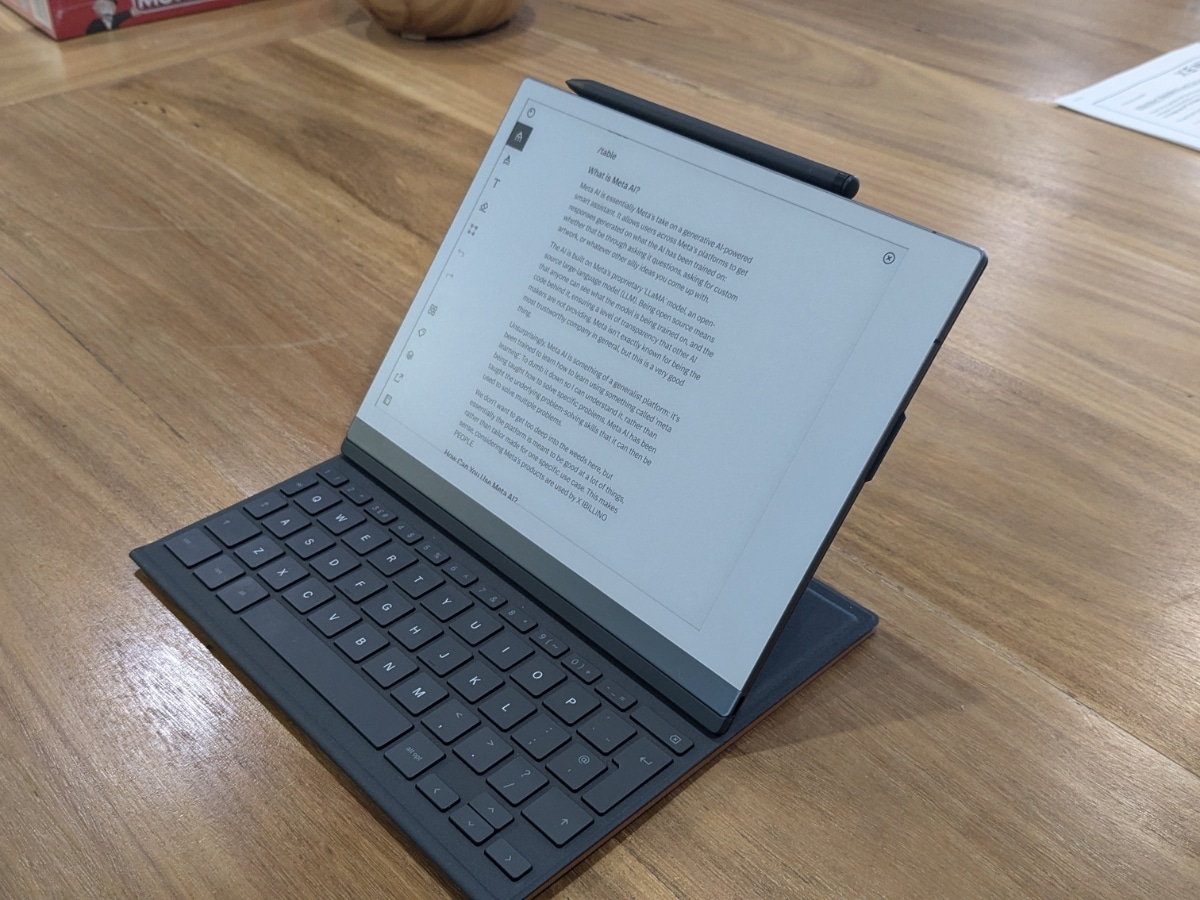
What is a reMarkable 2?
Let’s get the boring stuff out of the way quickly. The reMarkable is a tablet with a 10.3” screen, 8GB of RAM, and 2.8GB of storage. It’s very thin and very light, charges using USB-C, has one button on the top to wake it up or put it to sleep, and has a proprietary port to attach the type folio accessory.
When comparing the reMarkable to other tablets though, the form factor is about all that they share in common. Rather than the big, glossy, high-resolution display you’ll find on most tablets, the reMarkable features a paper-like screen that the brand calls its ‘Canvas’ display.
It’s a monochrome e-ink display with no backlight, meaning that as it starts getting dark you’ll need to supply your own light source. The benefits of this, however, are numerous.
For one, no more scary blue light messing with your sleep. Secondly, you can easily see the display in direct sunlight. Finally, the reMarkable has the best battery life of any product I’ve used, surviving almost two weeks of daily use on a single charge due to the screen using barely any power.
If you’ve used a Kindle before you’ll have an idea of what I’m talking about here, but it’s not exactly the same. The reMarkable’s display is more responsive than any Kindle I’ve used, but is nowhere near as responsive as what I’m used to. That’s not a dig at the device, just an observation, and I got used to the ghosting and slower refresh rate the more I used it.
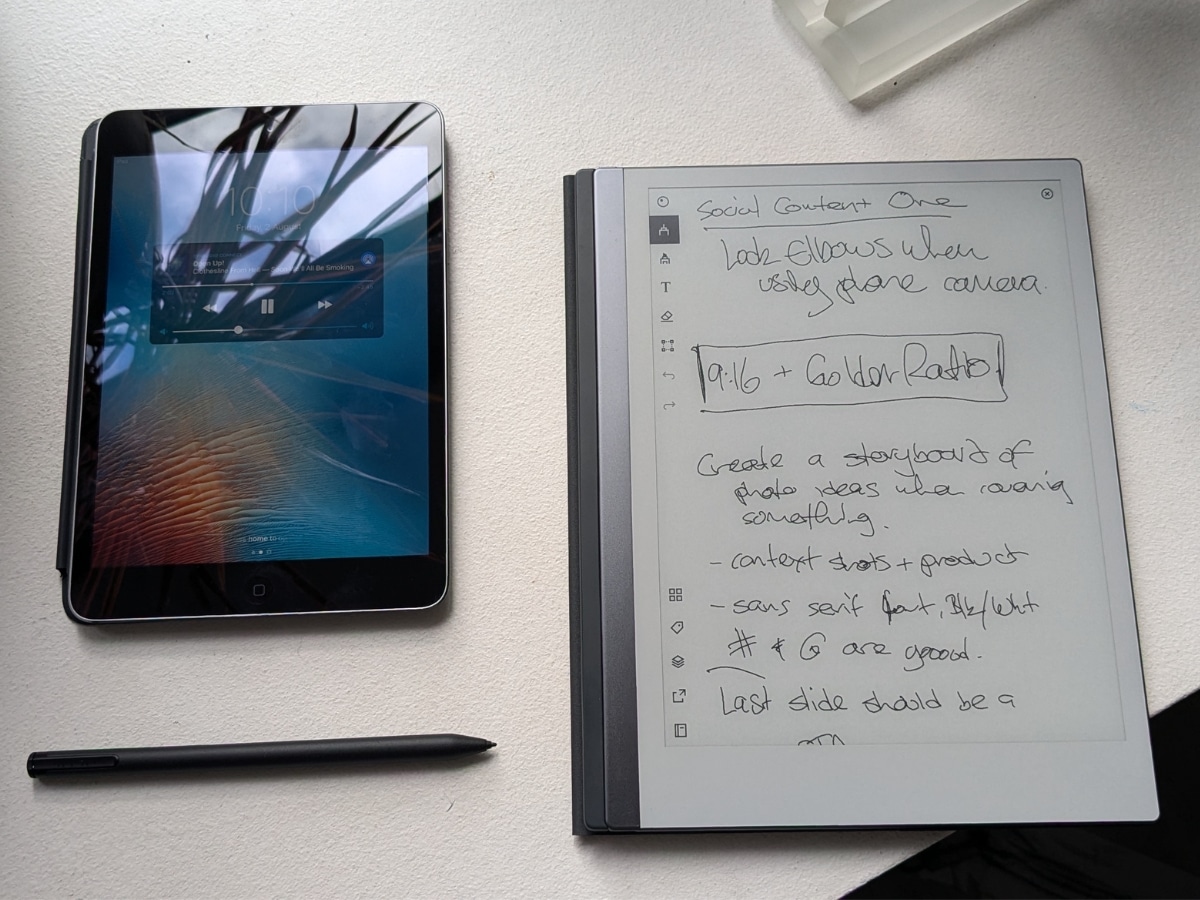
See, as an e-ink display, the reMarkable will occasionally have ‘ghosts’ of what was on the screen remain there after erasing or moving to a different page. At first I worried that I had damaged the screen, but the display can be force refreshed by lock and unlock the device. It’ll remove any ghosting and you’ll have a nice clean screen again. The device does occasionally refresh the screen itself, but it wasn’t as often as I would have liked.
Great, so the screen looks pretty good, but what are you actually looking at?
The reMarkable 2 uses a Linux-based OS it calls Codex, which feels way closer to something like Google Drive or Microsoft’s OneNote than Android or iOS. It’s essentially a purpose-built file management system: you won’t be downloading any extra apps here. You can make a new Notebook (reMarkable’s name for documents), a new Folder, or a ‘Quick Sheet’, which is essentially just a blank notebook.
You can also import PDFs and ePub files to read over or mark up, which kind of also makes it a makeshift e-reader if you’re willing to put the effort in to get the books on the device.
By far the easiest way to do that is to connect the reMarkable to the dedicated desktop app, available across both Windows and Mac, which allows you to easily put files from your computer onto the device over the cloud. If you have the Connect subscription service, the app also lets you edit any notebooks you’ve written up on the device, which was an absolute lifesaver when I actually tried working on the reMarkable.

What’s the reMarkable 2 Like to Actually Use?
First things first – I spent about a week using the reMarkable without knowing that the desktop app existed. That’s on me. I’d write on the tablet and then email it to myself, which would convert it into a PDF. I’d then copy-and-paste the text into the Man of Many website, reformat all of it, and then go through and edit it for the site. It was a miserable experience.
Everything clicked when I realised I’d been missing an integral part of the experience. The desktop app is necessary if you want the reMarkable to fit into your workflow, unless you’re willing to change everything to fit around the tablet’s eccentricities.
The ability to finish writing a story on the tablet, move to your computer, open the app and just copy the text over was so much faster for me, and honestly made the reMarkable far more of a joy to use.
Just remember that this functionality, which was key to me getting the most from the device, is tied to reMarkable’s AU$4.99 per month Connect subscription service. Without it, you can add and delete notebooks on the desktop app, but can’t edit them.
If you’re not constantly working in the backend of a website, you might not have an issue with that at all. My partner, who typically doesn’t give two shits about tablets, was very interested in the reMarkable. She’s a psychologist, and had already been eyeing one as a way to keep her notes all in once place. I didn’t realise this, but apparently the reMarkable is already being used by a lot of psychologists for this exact purpose, which wasn’t a use case I had anticipated but it makes a lot of sense.
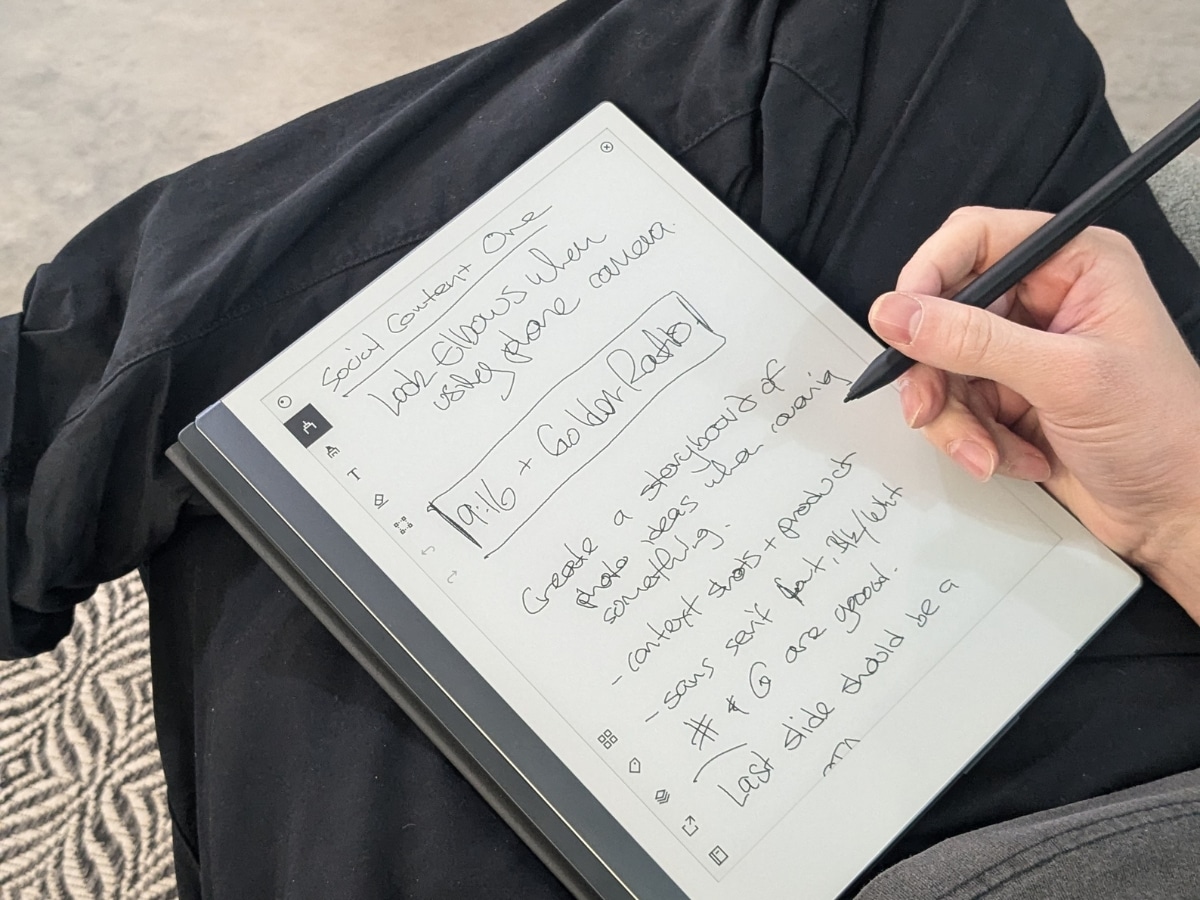
Writing on the device using the marker accessory feels fantastic. I tried some basic note-taking during a meeting, and while my handwriting came out as messy as usual, the experience was exactly what you’d want. It feels like writing on thick, high-quality paper using a graphite pencil, and while I’m no artist, I did ask a co-worker to draw something up and he said it worked great. It’s worth restating that the reMarkable has a monochromatic display, so you won’t be colouring anything here.
Using the type folio accessory was an interesting experience. As a cover, it seems pretty sturdy, and as a keyboard it’s certainly passable. It feels tiny compared to a laptop keyboard, but isn’t actually much smaller than the keyboard on the MacBook I use for work. It is missing quite a few buttons, however, which made writing on the reMarkable more difficult than it needed to be (for me).
It makes sense, don’t get me wrong. The reMarkable doesn’t need a command button or a windows key since it uses its own OS, but the lack of a delete key made editing work on the device a chore for me.
It does have some shortcuts that can be accessed by holding the option/alt key and pressing other buttons on the type folio (alt + N launches a new notebook, for example), and getting used to using them helped speed up the process, but learning another keyboard layout is a bit too much for my brain.
I do wish this thing had mouse support. I mainly used the reMarkable in a laptop-like setup, and though I imagine using a mouse pointer on an e-ink screen wouldn’t be a great experience, navigating this thing using your finger also isn’t great. You can use the marker like a stylus, and that does the job, but it’s still not quite the ideal solution to me. If you’re mainly using it like a notepad, though, you’ll have no issues.
Now, there is one glaring issue here: the reMarkable doesn’t come with the type cover. It comes with the marker, which does mean that you can write on it out of the gate, but in order to ‘type’ on it without shelling out extra you’ll be doing so with an onscreen keyboard. This works fine on a phone, or a more responsive tablet, but on an e-ink display? It simply can’t keep up with typing at a reasonable pace, meaning you have to slow right down to ensure you don’t make any mistakes, and if you do there’s no auto-correct, or even spell-check, so you’ll need to fix any and all mistakes by hand yourself.
With all of the accessories, however, and after two weeks of almost daily use, I’d say the reMarkable feels really good to use once you’ve gotten used to it. But that first week is gonna be bumpy.
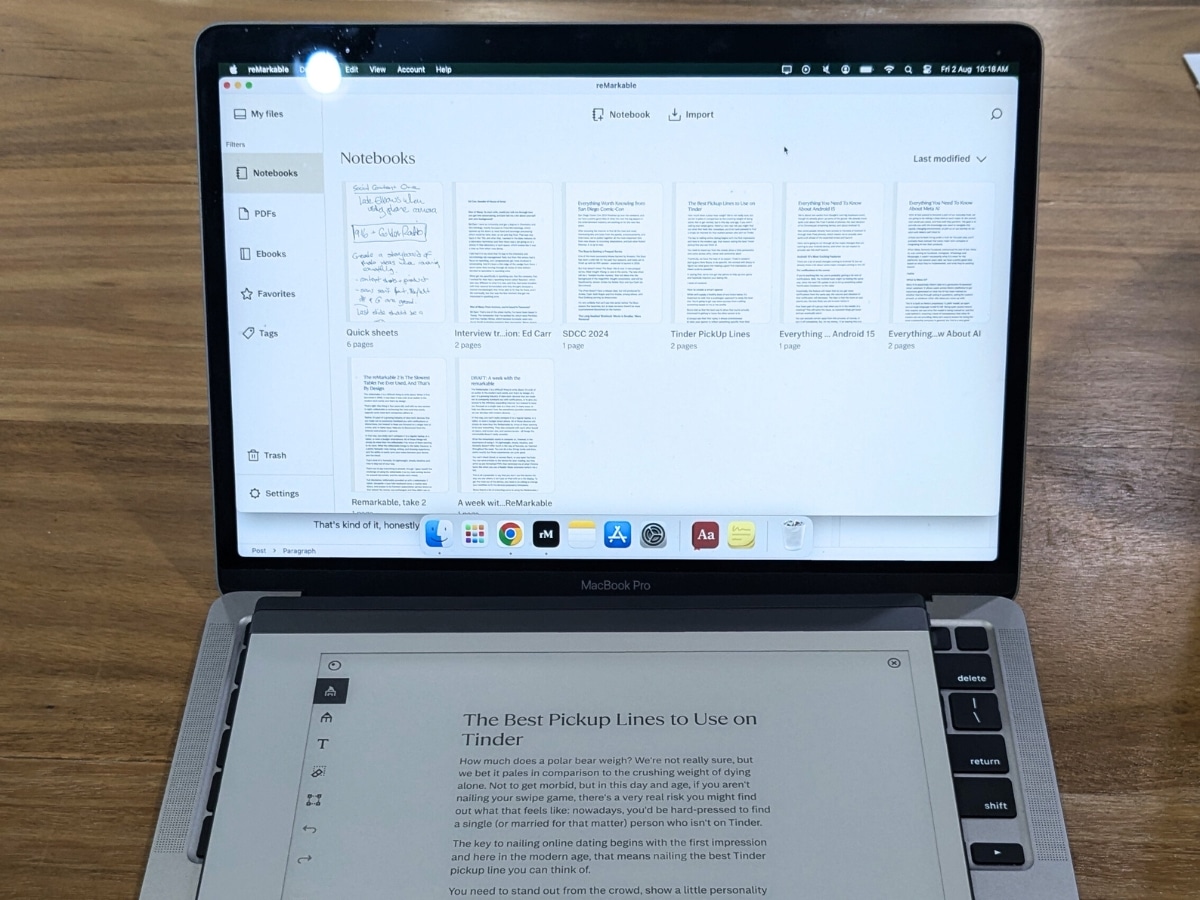
Is reMarkable ‘Connect’ worth it?
Now that we know that the device is actually pretty good at what it does, I want to look at the last bit of the reMarkable ecosystem: the Connect subscription service.
Connect costs AU$4.99 per month, with a free year-long trial, and gives you the ability to, as mentioned earlier, edit notebooks on the desktop app, as well as granting unlimited cloud storage for notes and files.
If I were going to spend the ~AU$900 it costs to pick up a tablet, marker and a type folio, I would probably shell out the extra AU$5 a month to get the most out of it, but, as I pointed out above, I need to be able to be online for work.
If you didn’t, were only using the reMarkable as a notebook, and were happy emailing notes to yourself if you really needed to get them to another device, you might not need Connect.
I can’t say if the unlimited cloud storage is worth it just yet. The reMarkable comes with 2.8GB of storage, which should hold a lot of documents given they’re largely going to be PDFs, ePubs and text files. But, if this thing becomes central to your workflow, and you want to make sure your notes don’t suddenly vanish if you lose your device, it might be a worthwhile investment.
In saying that, there’s a one-year free trial during which you can cancel at any time, so you’re not losing much by giving it a go.

Do We Recommend The reMarkable 2?
There’s a lot of ifs in this story, I know, but this isn’t a regular device. It’s very good at its own little niche, and is outclassed everywhere else. That’s by design: this isn’t an everything device.
Just by reading this story, you’ll probably already know if this thing would fit in your life. You can’t use it to listen to Spotify, or watch YouTube: rather, if you meet it on its terms, it’s a powerful note taking, writing and drawing tablet.
If you just want an everything device, grab an iPad with a keyboard case, a laptop, or just use your smartphone. But, if you want to disconnect a little and do some writing (or drawing), the reMarkable 2 is a great place to get it done.


















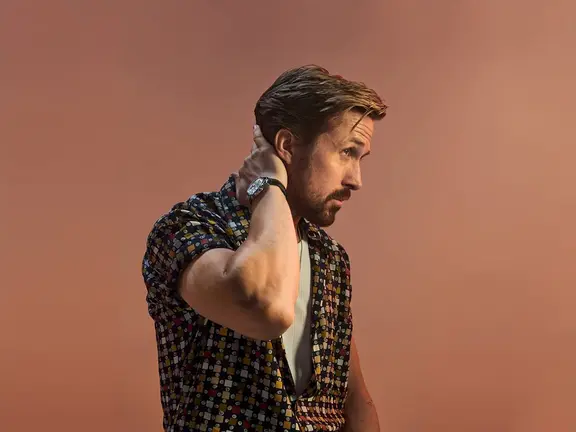











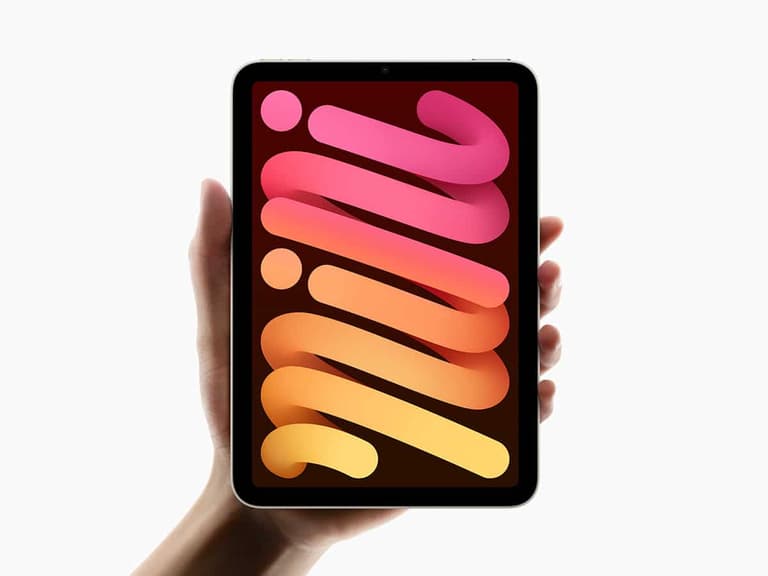
Comments
We love hearing from you. or to leave a comment.