
Published:
Readtime: 11 min
Every product is carefully selected by our editors and experts. If you buy from a link, we may earn a commission. Learn more. For more information on how we test products, click here.
Once popularised by brands like Apple and Samsung, tablet computers are now a full-blown industry unto themselves. For work or play or both at the same time, these nifty handheld devices perfectly fill the gap between laptop and smartphone. Indeed, even the naysayers—who previously scratched their collective heads and wondered whether or not tablets would go the distance—have either come aboard or acknowledged their grave mistake. To put it another way, the best tablets are here and they’re here to stay.
But what even makes for a great tablet this day in age? Is there a difference between a gaming tablet and a work tablet? Is there a difference between a tablet and a laptop? Anyone asking these questions has come to the right place because we’re listing out the latest and the greatest in this particular sector.
Best Tablets for Work and Play
Now for the main event! Here are the best tablets for work and play (in no given order).

1. Best for Portability: iPad Air (2024)
Pros: Thin and lightweight, jack of all trades (master of some)
Cons: iPadOS is showing its age
CPU: Apple M2
Display: 11” or 13” LED Liquid Retina Display (1640×2360), 60hz refresh rate
Memory: 8GB
Storage: 128GB, 256GB, 512GB, 1TB
Ports: USB-C
Battery: 29Wh
Weight: 462g
Price: From AU$999
To start a list of the ‘best tablets’ without mentioning an iPad would be a difficult feat, and honestly the iPad Air (2024) is a fantastic device in its own right. If you want a lightweight travel companion to do some basic emailing, word processing, or even just browsing the internet, this is an amazing tablet to pick up.
The iPad Air is easily our pick for people on the move: weighing just 462g. Pick up an Apple Magic Keyboard and/or a Pencil, and you’ve got a decent little travel ultrabook.
However, if you want to do some more intensive tasks, you’ll want to look elsewhere for your money: specifically toward the MacBook Air, or the iPad Pro (which we’ll get to in a moment).
Related: Have We Reached Peak iPad? Check out our review to find out

2. Best for Creatives: iPad Pro (2024)
Pros: M4 chip is very powerful, increased RAM helps speed up device, good access to some surprisingly good games
Cons: The ‘Apple Tax’, need accessories to unlock its real potential
CPU: Apple M4
Display: 11” or 13” Ultra Retina Tandem OLED (1668×2420), 120hz refresh rate
Memory: 8GB or 16GB
Storage: 256gb, 512gb, 1TB, 2TB
Ports: USB-C
Battery: 31Wh (11”), 39Wh (13”)
Weight: 444g (11”), 579g (13”)
Price: From $1,699
When you think of the true potential of what a tablet could accomplish without literally just becoming a laptop without a keyboard attached, the iPad Pro is what you’d see. It’s more powerful than it has any right to be, while still being a beautifully made and thin device, with the potential to be used in myraid ways.
It shines, though, when you start pushing it to its limits. While the iPad Air is great for general consumption, Apple’s Pro model has enough oomph to serve as a dedicated drawing tablet, a video-editing station, or even a gaming device. All of these, though, will require some extra peripherals to really get the most out of the tablet, though.
There are calls to put full-blown macOS on the iPad Pro, and we might be approaching the end of what iPadOS can deliver, but it’s a fantastic device nonetheless.

3. Best for Android users: Samsung Galaxy S10 Ultra
Pros: Beautiful screen, powerful AI features
Cons: Very expensive
CPU: Octa-Core Mediatek Dimensoity 9300+
GPU: Immortalis-G720 MC12
Display: 14.6” AMOLED (2960×1848), 120hz
Memory: 12GB, 16GB
Storage: 256GB, 512GB, 1TB
Ports: USB-C
Battery: 11,200 mAh
Weight: 718g
Price: From $2,099
$2000 for a tablet? Yes, we’re in full blown luxury territory here, but the Galaxy S10 is a seriously impressive device. It has enough power to perform as your daily driver should you need it to, and enough battery to keep going through it all. Add an additional keyboard cover to the mix, and you’ve essentially got yourself a 2-in-1, though one running Android rather than Windows.
Being able to double it up as either a leisure and entertainment tablet, and then switch to a more ‘productivity’ focused product, does put the S10 Ultra in a similar category to the iPad Pro in the market. The key difference is the operating system, and the freedom that OS provides. Yes, you can do more with Android if you know what you’re doing, but with the Surface Pro line-up delivering full-blown Windows on a tablet with the battery benefits of an ARM chip, you’d have to really love Android.
Still, it’s the best Android tablet we’ve tested, and has earned itself a spot on the list.
Related: Want to know more? Check out our review of the Galaxy S10 Ultra here

4. Best for Windows users: Microsoft Surface Pro 11
Pros: Windows for ARM delivers great battery life, but with full Windows
Cons: Not all programs are ARM-ready yet, keyboard sold separately (still)
CPU: Snapdragon X Plus or Snapdragon X Elite
GPU: Qualcomm Adreno GPU
Display: 13” LCD or OLED (2880×1920) display, 120hz refresh rate
Memory: 16GB or 32GB
Storage: 256GB, 512GB, or 1TB
Ports: 2 x USB-C
Battery: 47Wh or 53Wh
Weight: 895g
Price: From AU$1,598
My first Windows laptop was a Surface Pro 3, and I’ve been fascinated by the devices ever since. Every iteration of the Surface Pro has gotten better and better, and I think Microsoft has finally nailed the potential of the 2-in-1 form factor with the realisation of Windows on ARM. Finally, you can have a thin, light tablet that runs full-on Windows with fantastic battery life.
The downside is, of course, that there are still some nagging problems with Windows on ARM, but give it a year or so and most of them will be smoothed out.
The bigger issue, as is usual with the Surface line, is that arguably necessary extras, such as the type-cover keyboard, are sold separately, and aren’t exactly cheap. Buying into Surface does feel like buying into a brand new eco-system, but its one that works fantastically.
Related: For some insight into how ARM on Windows works, check out our Dell XPS 13 review
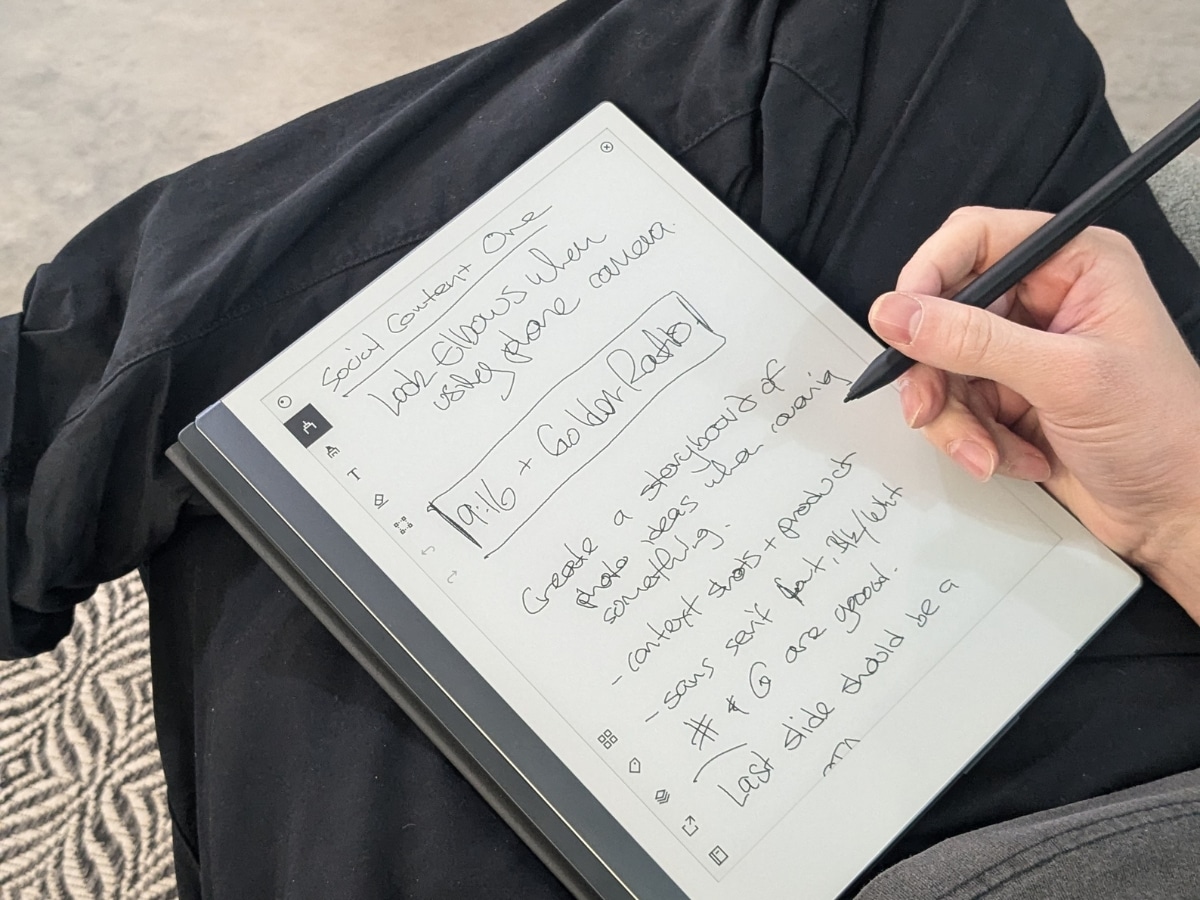
5. Best for Writing: ReMarkable 2
Pros: Screen is great relative to other e-ink displays, very thin and light, limited functionality
Cons: Features locked behind ‘Connect’ subscription, limited functionality
CPU: Unspecified dual core ARM
Display: 10.3” monochrome digital paper display (1872×1404)
Memory: 1GB
Storage: 8GB
Ports: USB-C
Battery: 3000mAh
Weight: 403.5g
Price: $749
When we checked out the reMarkable 2, we came away throughly impressed. As a digital notepad, the reMarkable works incredibly well, and does feel like paper when you’re drawing or writing on it using the included stylus. The lack of any games, web browser, or streaming services also helps to keep the reMarkable as a purely productivity or creative device, which is definitely a good thing.
However, some of its better features, such as being able to edit notebooks on both the desktop or mobile app and the tablet itself, are locked behind the AU$4.99/month ‘Connect’ subscription.
Plus, that limited functionality is a double-edge sword. If you’re spending $749 on a tablet, you probably want to do more than just write on it. But, if you’re trying to be more mindful of your internet usage, the reMarkable is a great fit. It’s very good at its own little niche, and is outclassed everywhere else.
There is also a newer version of the reMarkable called the ‘reMarkable Paper Pro‘ that costs AU$929, and improves upon the writing experience while also adding a colour display. We haven’t had extensive time with the device yet, but it does seem to be a worthy upgrade if you’re willing to drop an additional ~$200.
Related: Is the reMarkable actually remarkable? Check out our review to find out
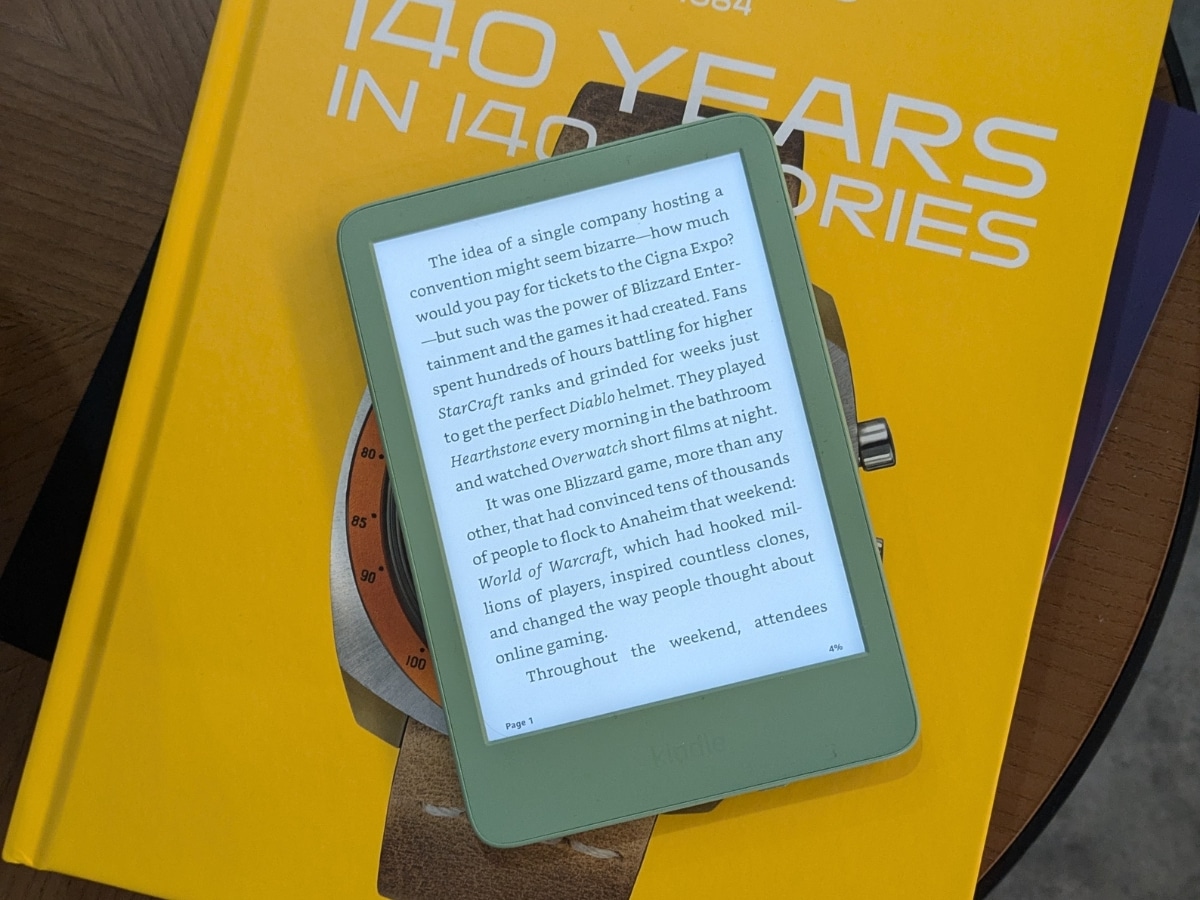
6. Best for Reading: Kindle (2024)
Pros: Access to huge Kindle library, small and light, waterproof
Cons: Limited functionality
Display: 6” glare-free 300ppi e-paper display
Storage: 16GB
Ports: USB-C
Battery: “up to 6 weeks”
Weight: 158g
Price: $199
Though there are some fantastic tablets on this list, none of them can really compete with the Kindle for its portability and incredible focus. The Kindle is the king of e-readers, and though it doesn’t have much in the way of power or features, it really doesn’t need it.
Instead, the ability to take hundreds (or thousands) of books with you on the go on a device which can go weeks without being charged is amazing for travel. On a train somewhere without internet? You can still read. Stuck waiting for your plane? You can still read. Hell, you can read on the plane.
The downside, of course, is that the Kindle is stuck in the Amazon eco-system, and so you’ll be relegated to the Kindle store. But, with thousands of books to choose from, that’s hardly a bad thing. Just don’t pick up the Kindle if you’re planning to do anything but read.
There are a bunch of different models, from the base Kindle (that we’re recommending here), to the Paperwhite, up to the considerably bigger Scribe. They’ve all got their niche, but for my money, the base Kindle is now the best of the bunch. Plus, it comes in a nice Macha colour now.

What to Look For When Choosing a Tablet
Before dropping anywhere between $200 and $2,000 on a new tablet, it’s a very good idea to figure out exactly which option fits what you want most. Here are some things you should consider ahead of pulling the trigger.
- Purpose: What are you going to use the tablet for? Is it mainly for reading? Or will you be replacing an aging laptop? Will it be for work? Or largely personal use?
- Performance: Now that you know what you’ll be using it for, how much power do you realistically need to achieve that purpose?
- Battery Life: Balance that need for power against battery. How often do you expect to be using this device away from a charger? You might need to sacrifice some power for better battery life, or vice versa.
- OS: Have a think about which operating system you’d rather use. The main options for tablets are iPadOS, Android, and Windows, and each have their own pros and cons.
- Price: How much are you willing to spend? Tablets sit at many price points, and generally, if you want more from a tablet you’ll be spending as much as you will for a laptop.
- Extra Features: Is there anything in particular you need, such as the ability to play video games, or a particularly accurate stylus?
Once you’ve figured out what you need, it’ll be much easier to find a tablet that suits your needs more closely, and save you from the dreaded buyer’s remorse.
Why Trust Our List?
This list of the best tablets was selected by our dedicated team of technology editors and journalists. Author Dean Blake curated the list based on personal experience, as well as the experience of Man of Many’s team, while also taking into account external reviews, device prices, and functionality. For more information on how we select these lists, view our editorial guidelines.














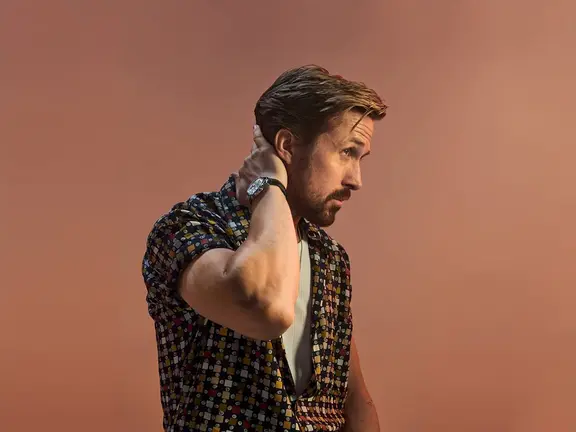
















Comments
We love hearing from you. or to leave a comment.