
Published:
Readtime: 5 min
Every product is carefully selected by our editors and experts. If you buy from a link, we may earn a commission. Learn more. For more information on how we test products, click here.
It’s such a shame, isn’t it? Even when the office closes down and we’re all sent home, the work never ends; it just infringes a little bit more on our personal lives. If you, like a great number of us around the world have been forced to work from home thanks to the COVID-19 pandemic, chances are you’ve encountered what all corporate workers fear most; the dreaded video zoom conference call. Sure, they were originally designed to create an open line of communication between colleagues, but it feels now more like a sad window into the realities of our makeshift workstations. The veil has been lifted, and thanks to the power of virtual meetings, all your colleagues can now peer directly into your home, effectively putting an end to that final sanctuary all workers have left.
But fear not, it doesn’t have to be this way. Through the magic of funny backgrounds, Zoom Meetings can be great again. Keep the dream alive by changing your background to whatever you want. Who cares if you’re crammed into the corner of the kitchenette in your studio apartment? With the best Zoom video backgrounds, you can make it seem like you’re chilling in your Bel Air mansion. Taking a video meeting in your Daewoo Lanos? Forget it, now you’re in The Bahamas. With the best Zoom backgrounds, the world is your oyster and we want you to embrace it.
99+ Best Funny Zoom Backgrounds
Here’s a list of 99+ best Zoom virtual backgrounds to elevate your next video conference call.

1. F U Guardians of the Galaxy

2. Universe Egg
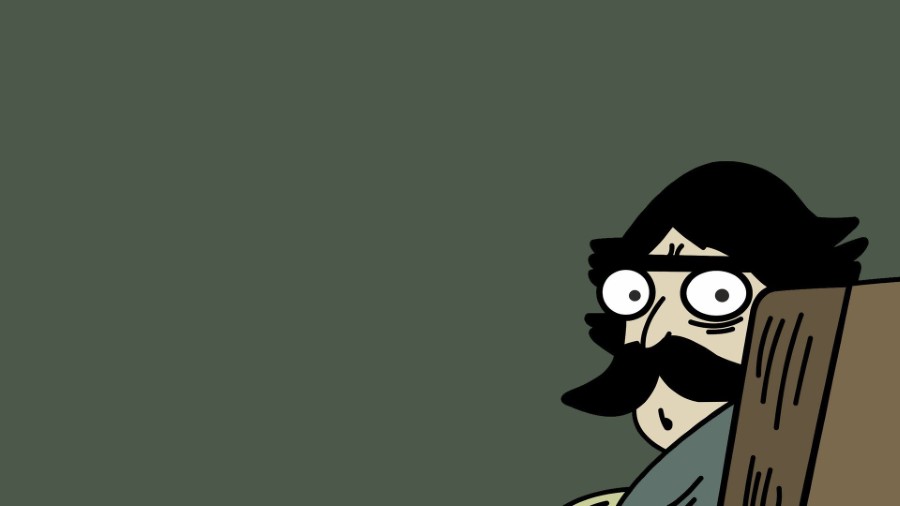
3. Staredad

4. Jumanji
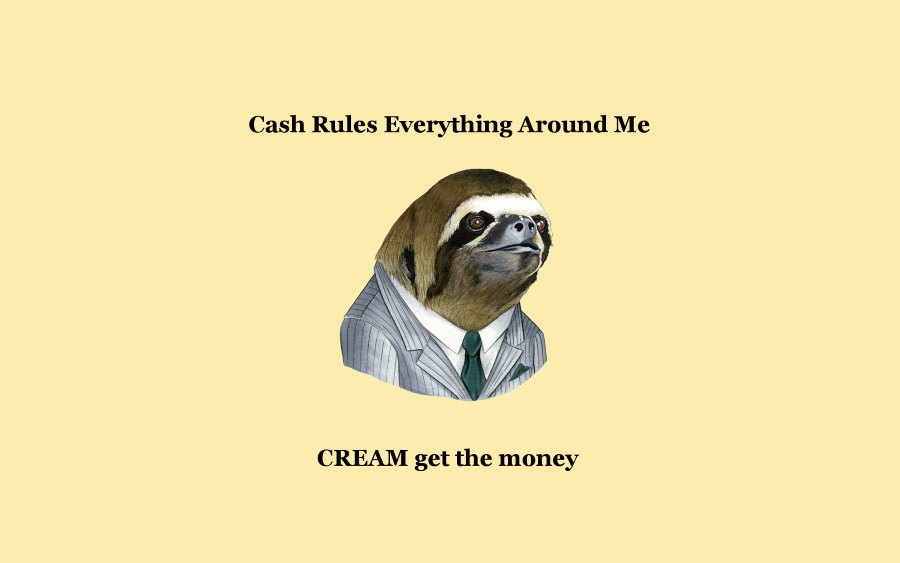
5. CREAM

6. Casting Couch

7. Drake No

8. The Office
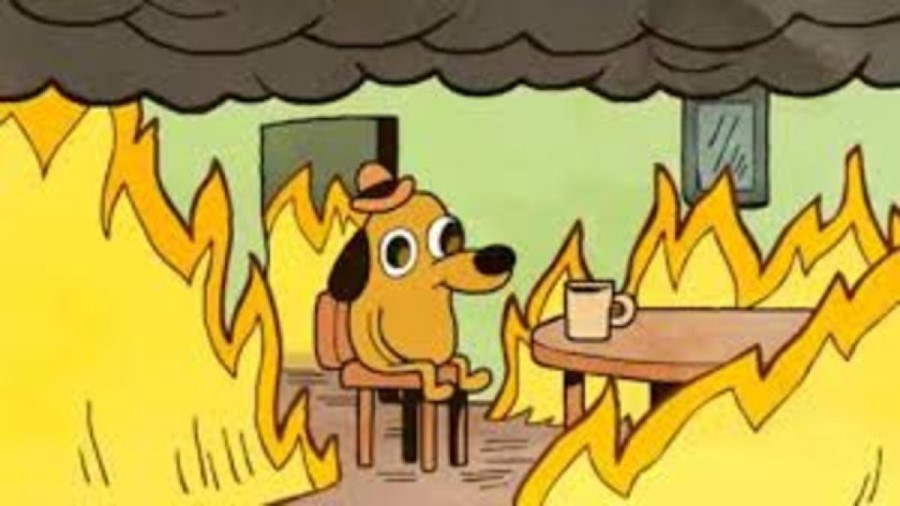
9. Everything is fine

10. COVID-19 Masks
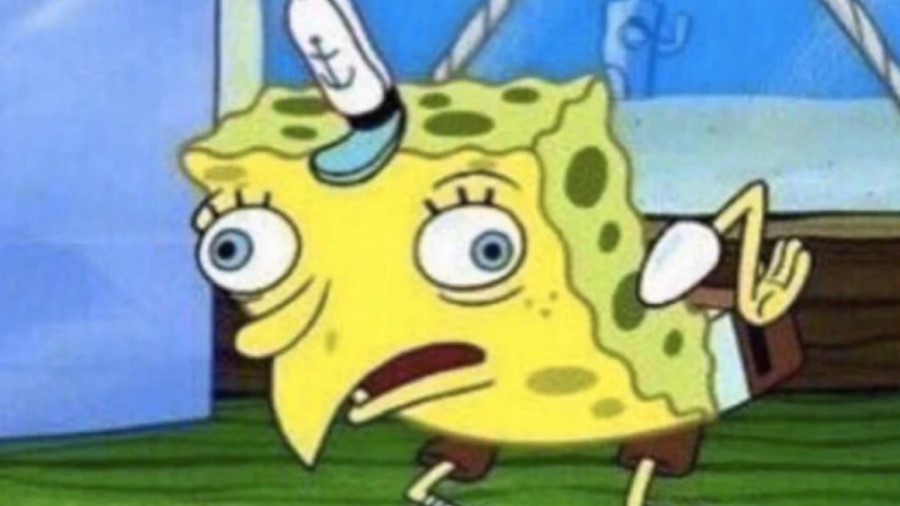
11. Derpy Spongebob

12. Doctors
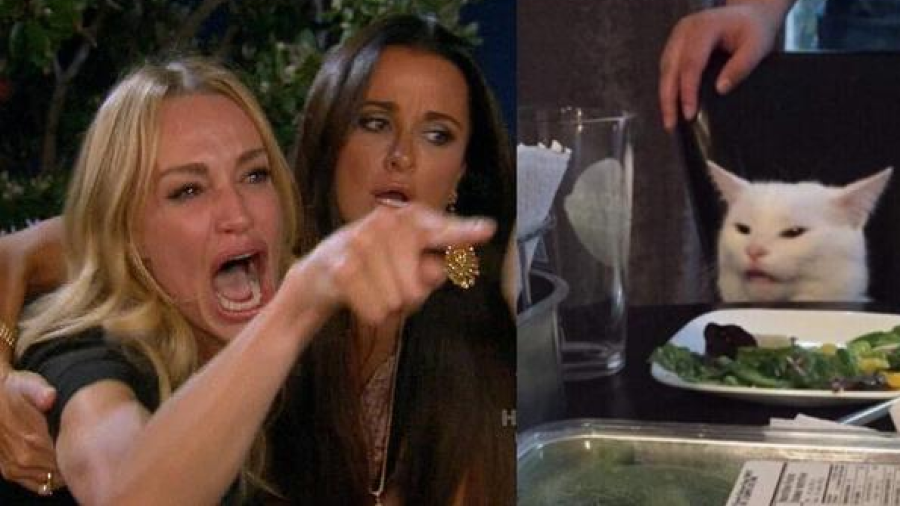
13. Woman Yelling at Cat

14. Render Distance
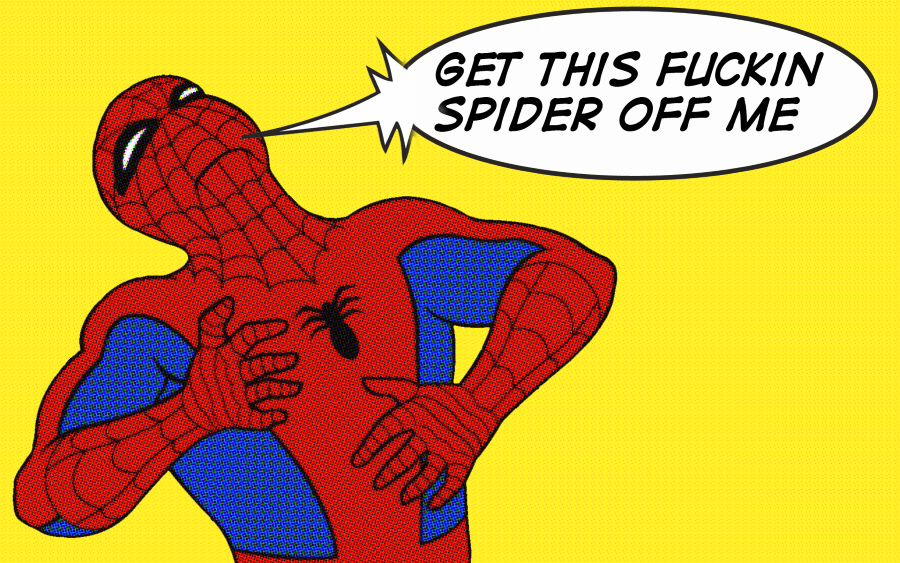
15. Spiderman

16. Toilet Paper Queen

17. Zombie Apocalypse

18. Monkey

19. Doggy

20. This Island Life
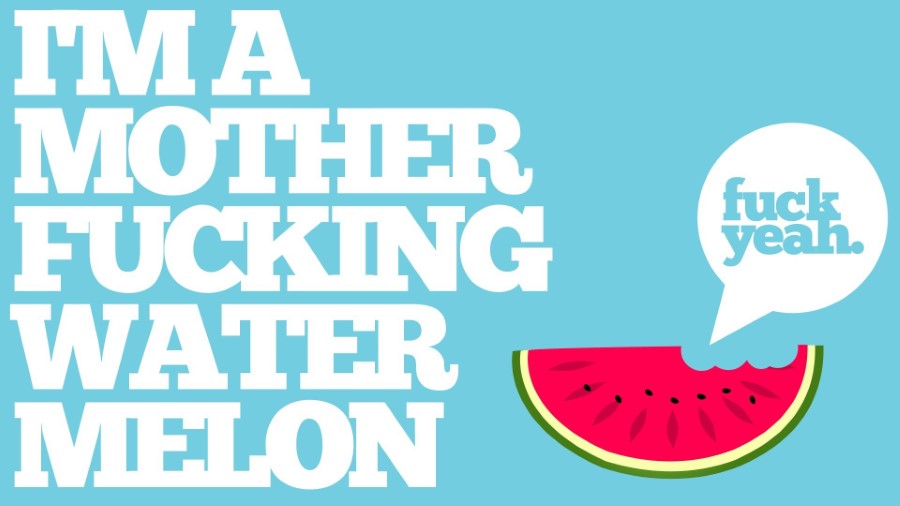
21. F**k Yeah Watermelon

22. Lake
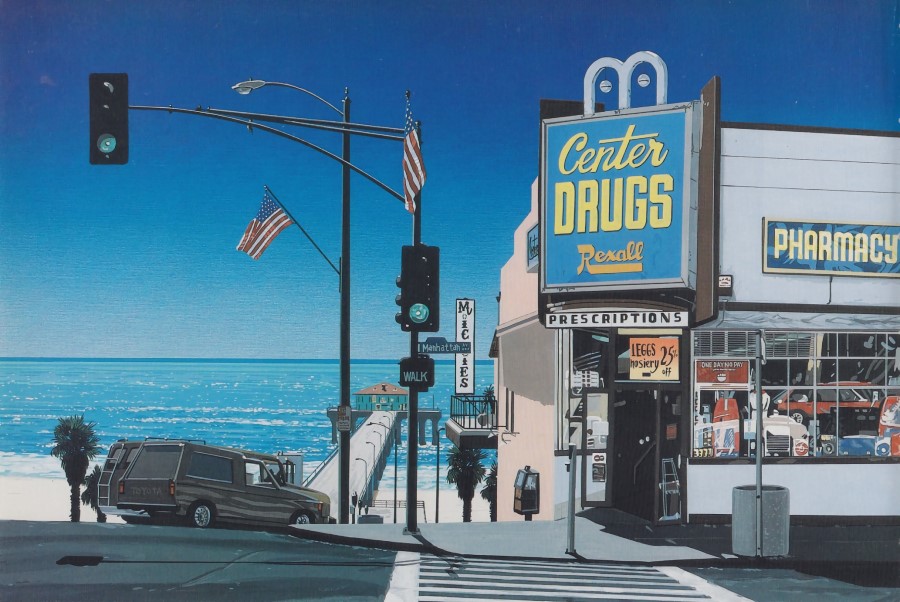
23. Drug Store

24. Minions

25. God

26. Livin’ The Dream

27. Dog Loaf

28. Chicken Take-off

29. Caught in Bed

30. Distraction

31. Weirdo
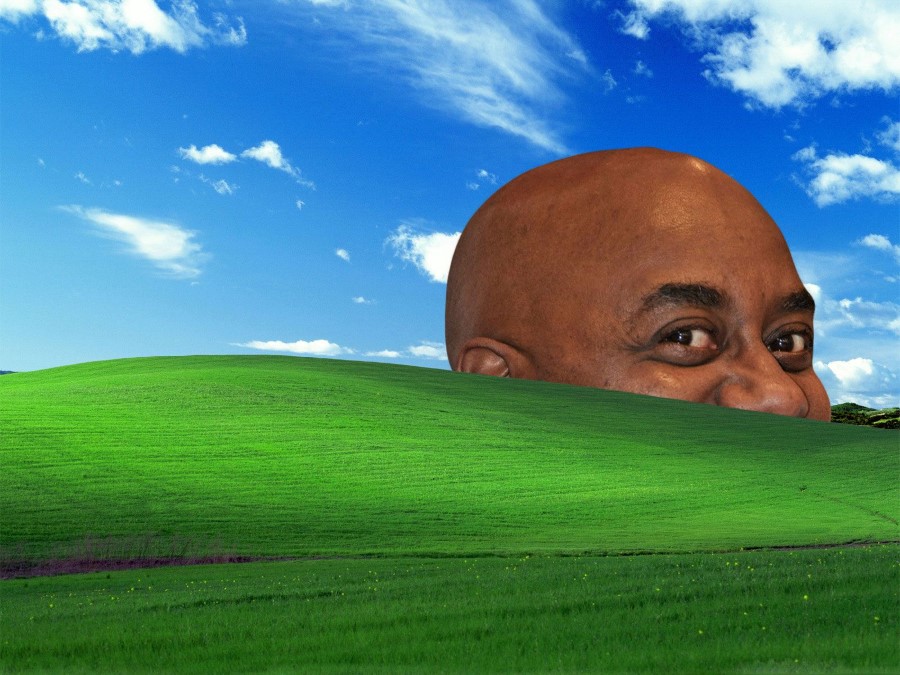
32. Windows

33. Mad Max
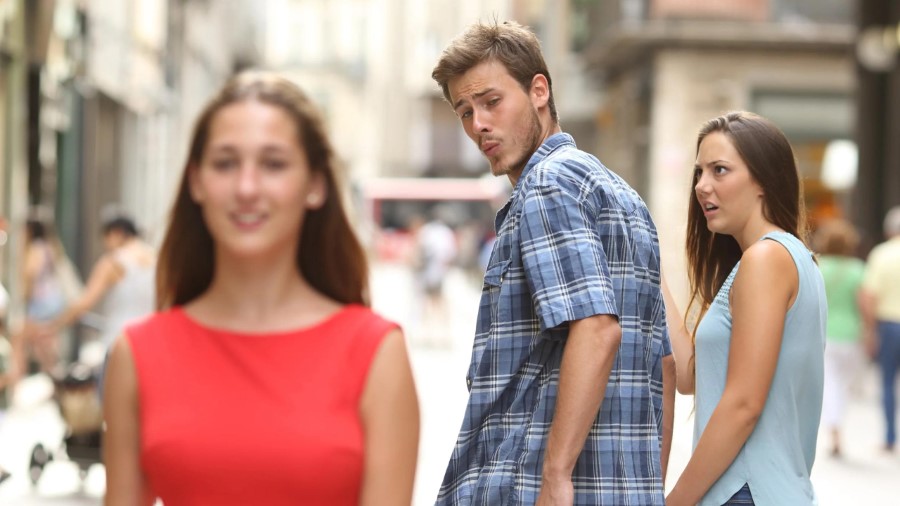
34. Guy turning around

35. Wolf of Wall St
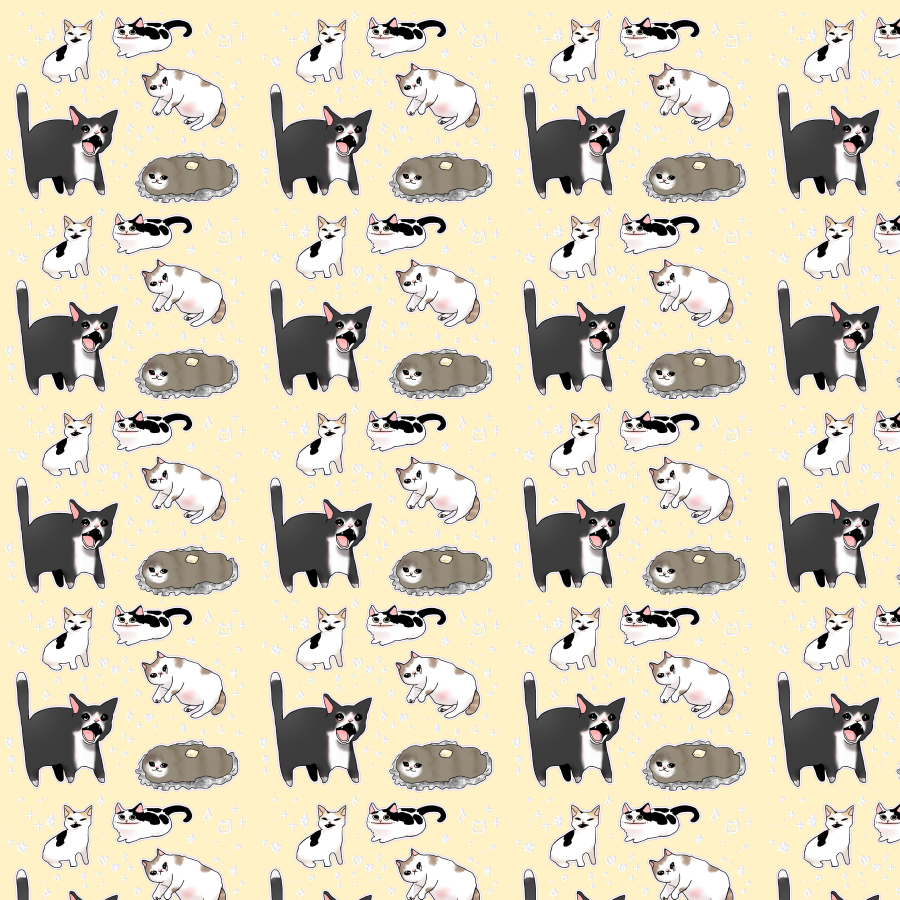
36. Cats

37. BBC News Webcam Guy

38. Zebra
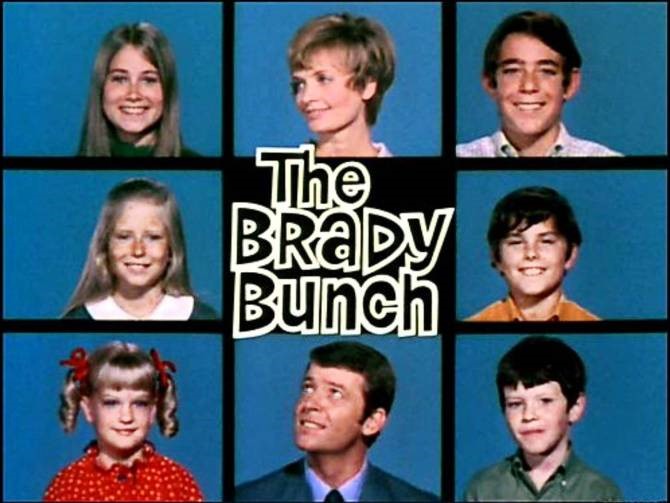
39. The Brady Bunch

40. Marathon

41. Grand Canyon

42. Pixels

43. Rocket

44. Anime

45. Explosion

46. Coffee Break

47. Fifth Element

48. Girls Running

49. Space

50. Aliens
Related: Customise Your Own Virtual Background with Templates from Canva here.

51. Sunset

52. Astronauts

53. Valley

54. Fuji

55. Back to the Future

56. Weird Mountains

57. The Moon

59. GTA

60. Knife Skills
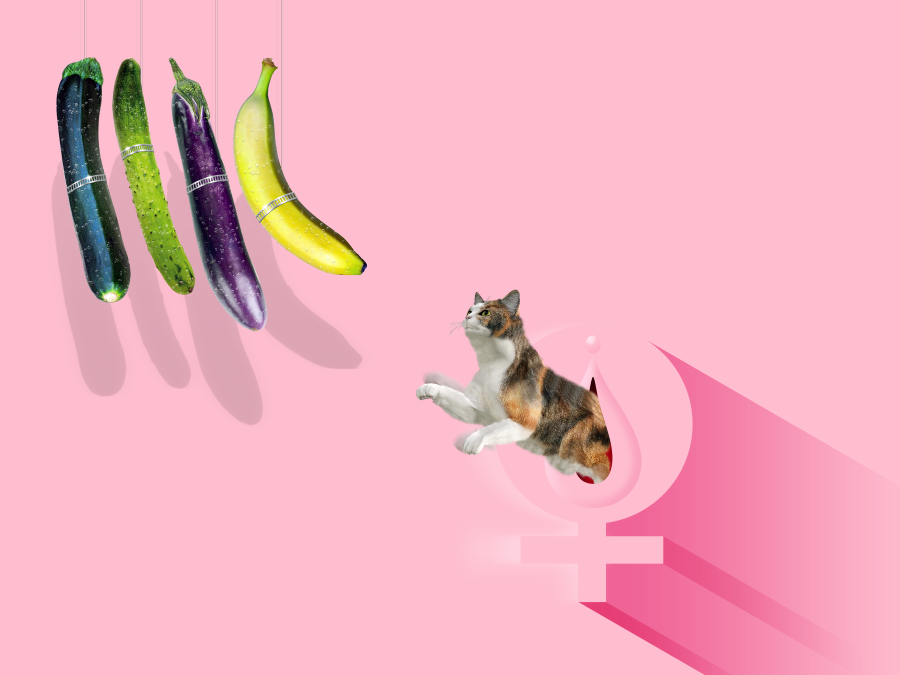
61. Cat

62. For Sale

63. Simpsons

64. Hacker

65. Darth Vader

66. Sharknado

67. Keyboard Warriors
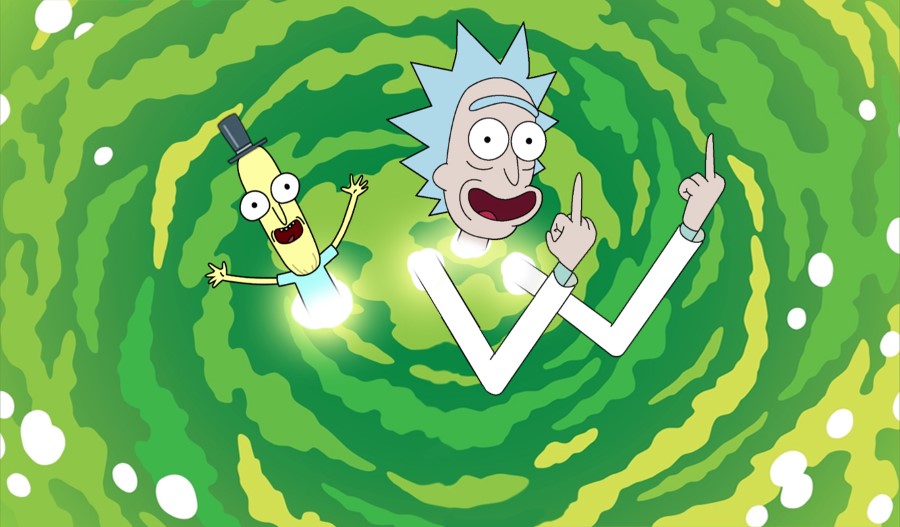
68. Rick and Morty
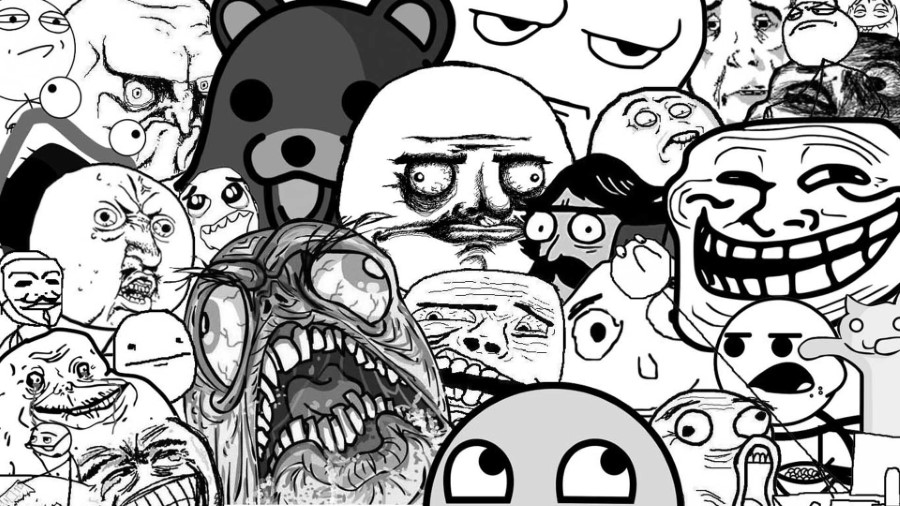
69. Memes in Black and White
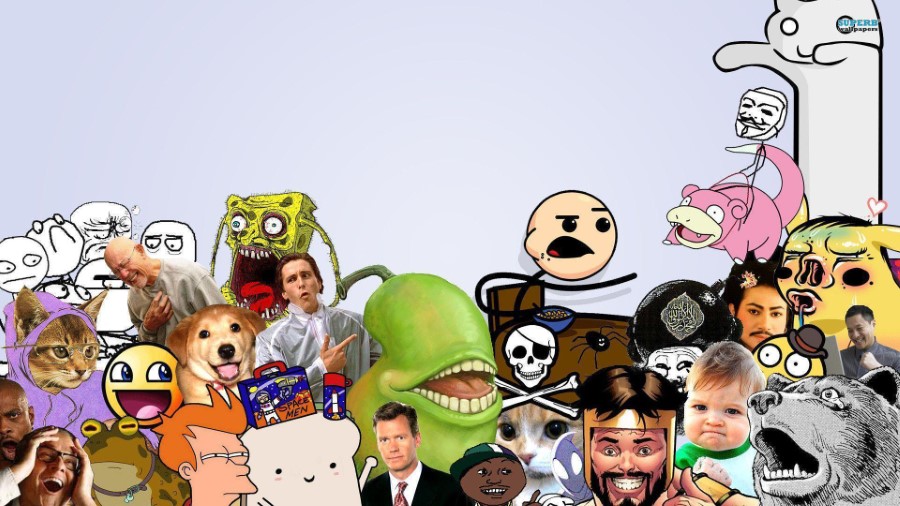
70. Memes
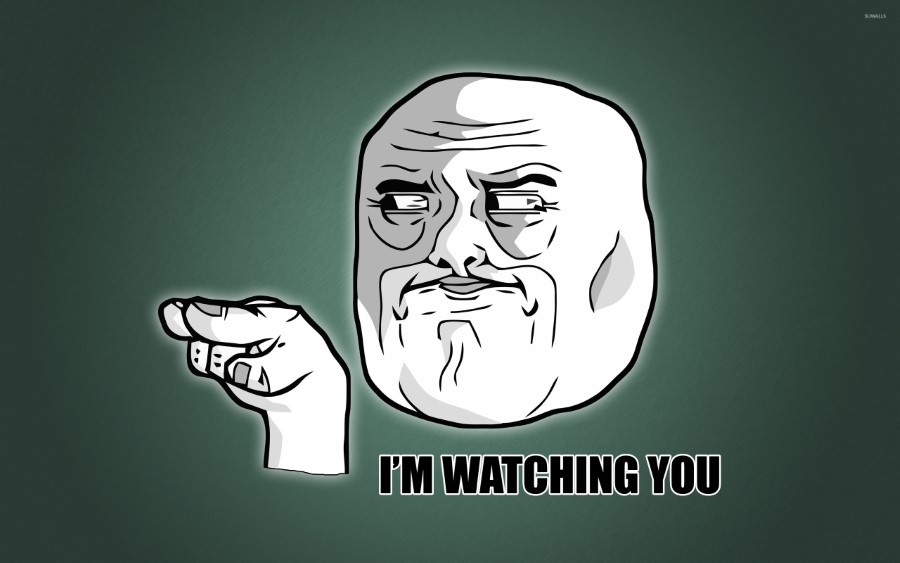
71. Watching You
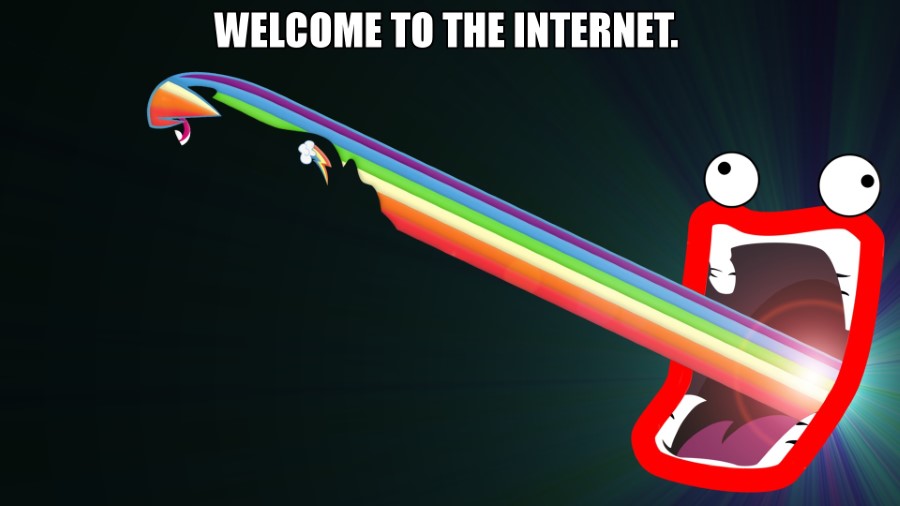
72. Welcome to the Internet
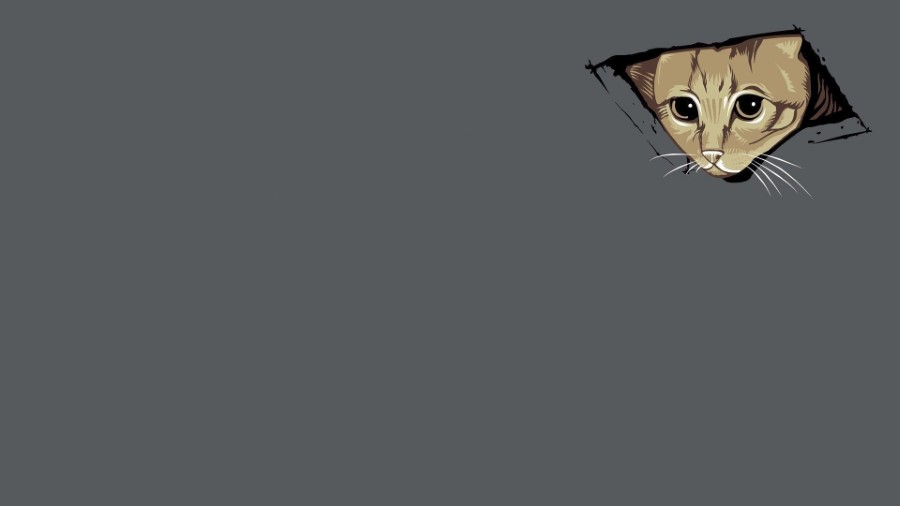
73. Cat

74. Pedo Bear
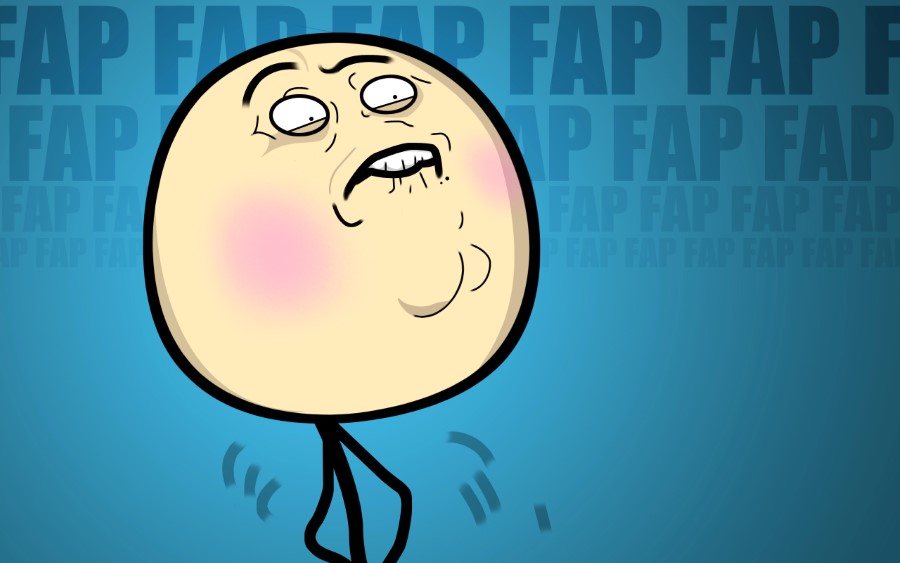
75. Fap
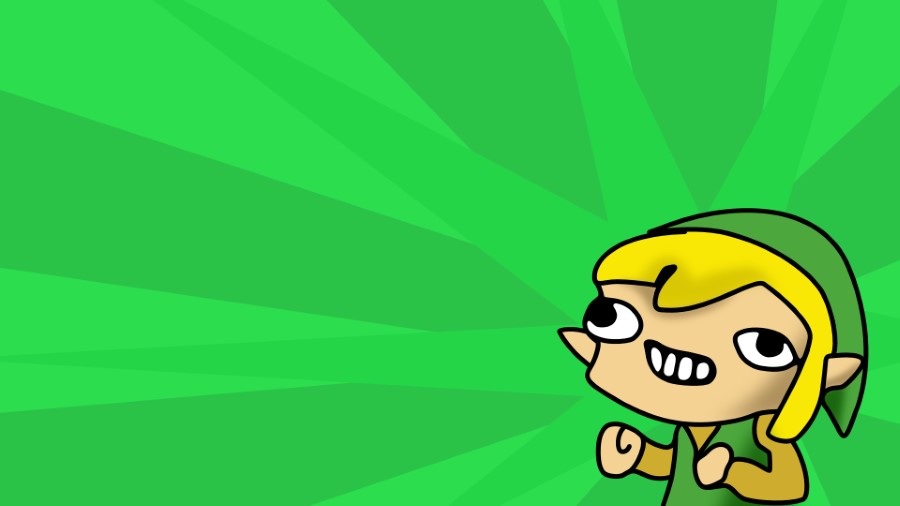
76. Zelda
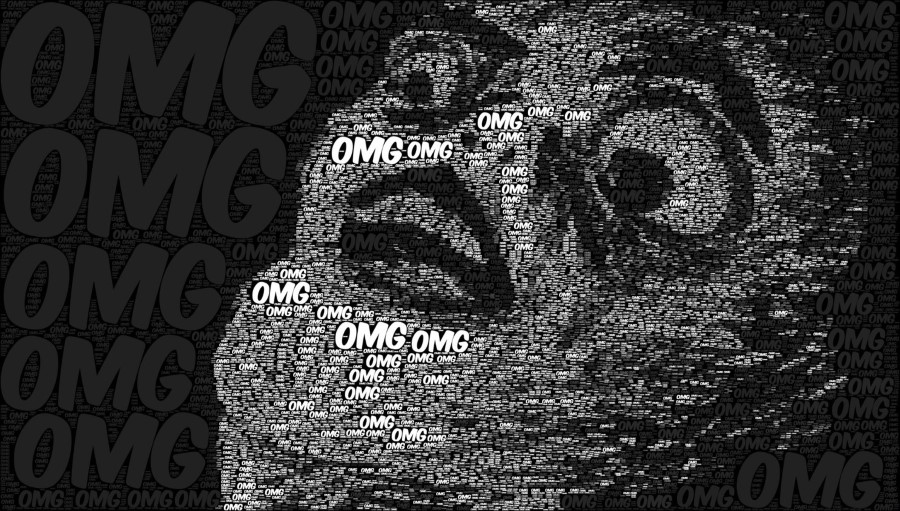
77. OMG
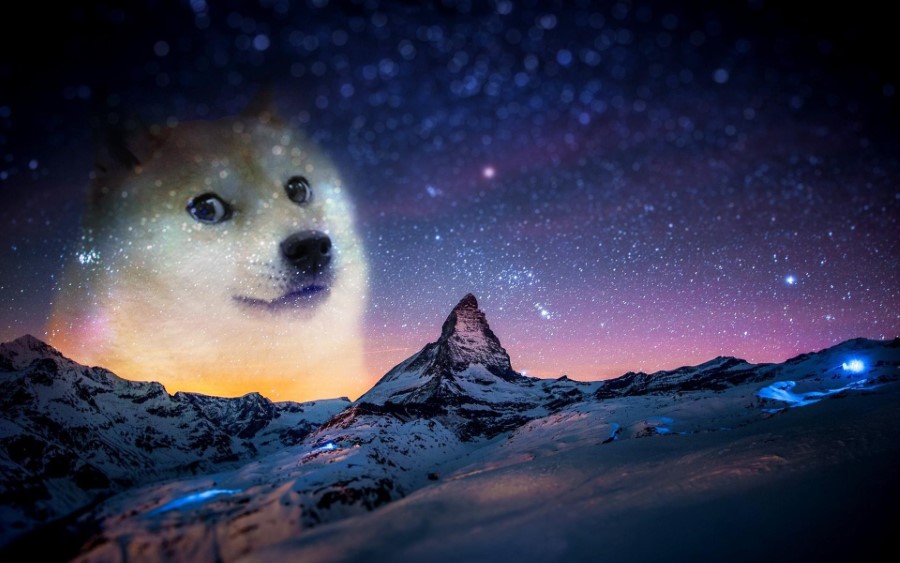
78. Doge
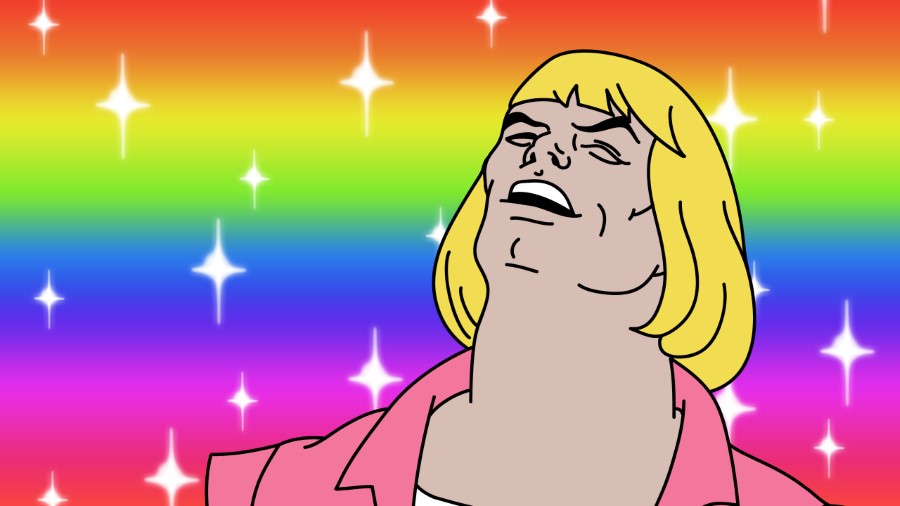
79.
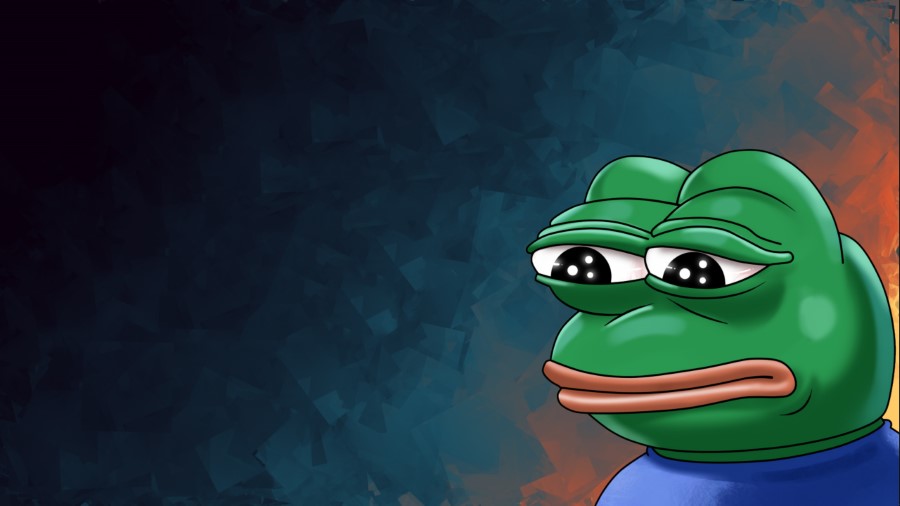
80. Pepe
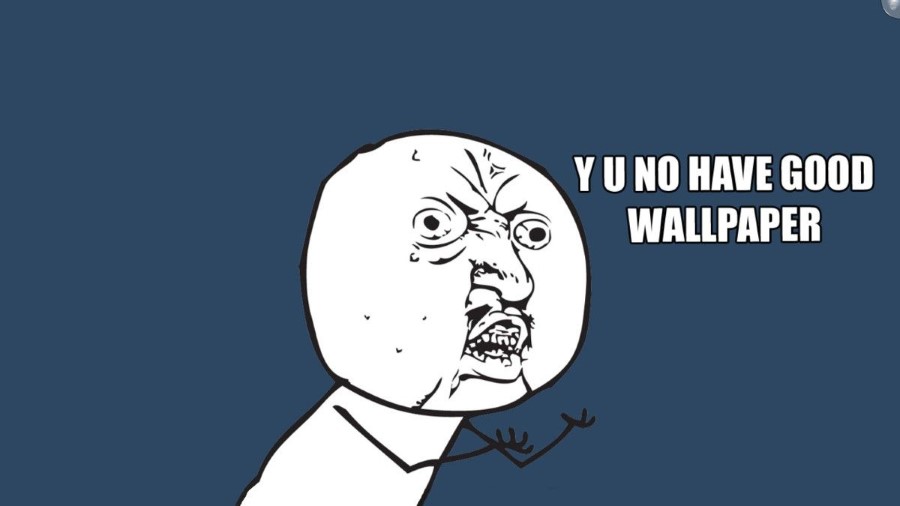
81. Wallpaper

82. Big Lebowski

83. Bowling

84. Parasite

85. SAW

86. Battlefield

87. Titanic

89. Snatch

90. Scarface

91. Wolf of Wall St Midget Party

92. Lumberg

93. Office Space 2
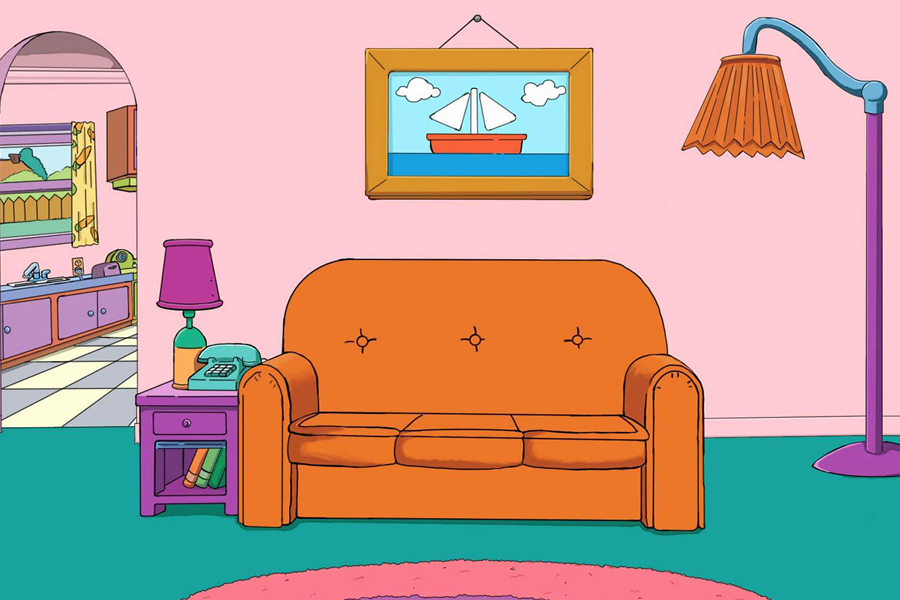
94. The Simpsons Living Room

95. Futurama
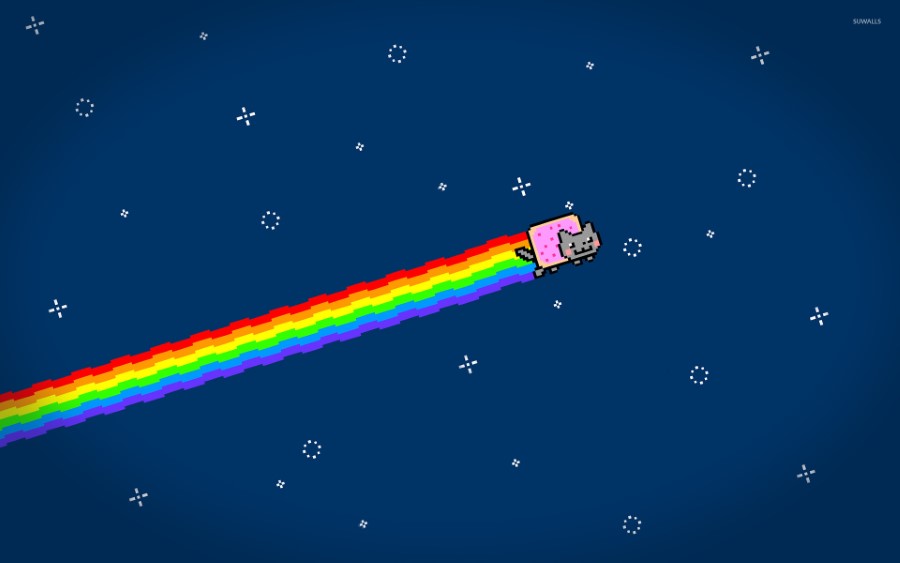
96. Nyan Cat

97. The Office UK

98. Shrek’s Swamp House
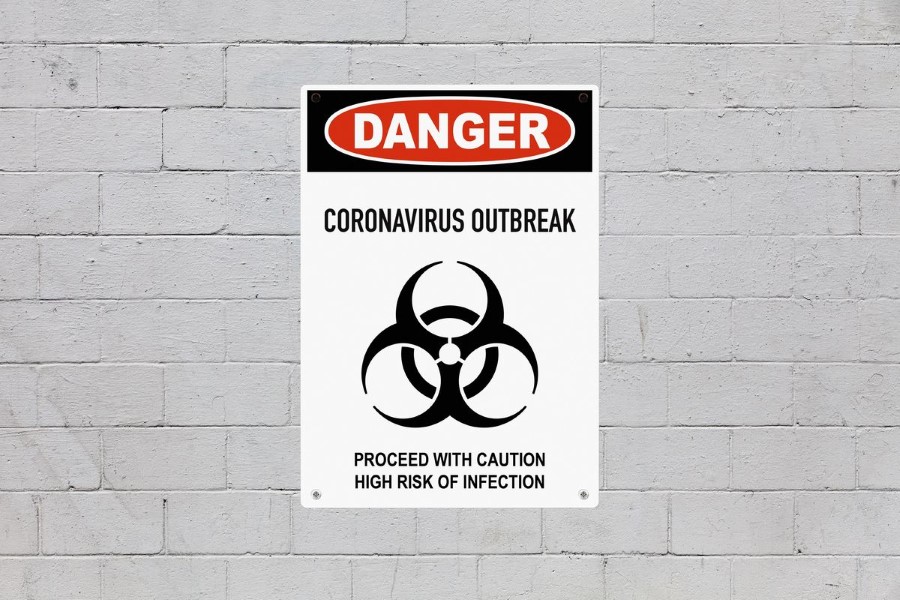
99. COVID-19 Sign

100. The Office

101. The Iron Throne

How to Change Your Zoom Virtual Background
Here is how you can change your Zoom Virtual Background on Desktop & Mobile.
How to Change Your Zoom Background on Desktop
- Download the Zoom app for Mac or Windows & Sign In
- Click your profile picture > Settings.
- In the left menu, click on the Virtual Background tab (Note: if you don’t see this tab, log in to the Zoom website, go to Settings and toggle on Virtual Background).
- In the Virtual Background tab, select one of Zoom’s defaults or upload your own image.
- If you have a green screen set-up, you can select that option.
- To add your own image or video, click the + icon to upload from your computer.
How to Change Your Zoom Background on Mobile
- Download the Zoom app for iOS to your iPhone or iPad
- Open the app, sign in and join a meeting.
- Tap the three dots at the bottom right to open the More menu.
- Tap Virtual Background.
- Select one of Zoom’s defaults or upload your own.
Customise Your Own Virtual Background with Templates from Canva here.
General FAQ
The easiest way to create a virtual background in Zoom is to click Settings and then click Virtual Backgrounds. Choose from amongst the default images or upload your own by clicking +Add Image.
Zoom’s default virtual backgrounds are free of charge. You’re also welcome to shop for virtual backgrounds from third-party providers, some of whom might charge.
Zoom’s virtual background allows you to add an image to the background during your video chats. Choose from Zoom’s menu of default images or upload one of your own.










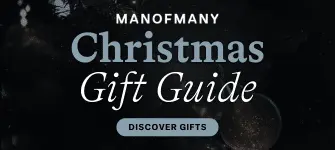








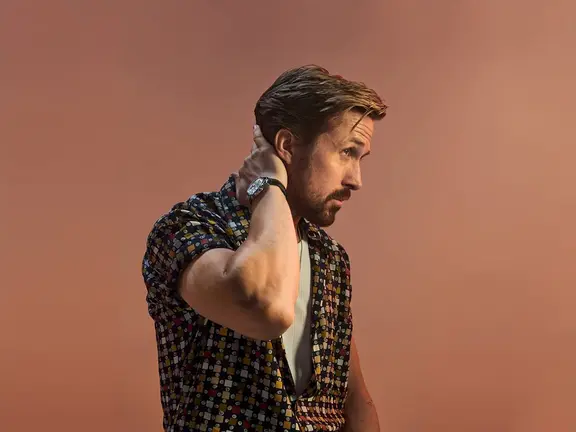














Comments
We love hearing from you. or to leave a comment.